| Show/Hide Hidden Text |
Full Text Search feature facilitates you to search documents based on their contents stored in PaperSave Database for different MIME types like .pdf, .tif or .tiff, .html and all the MS-Office type documents for .doc, .docx, .xls, .xlsx, .ppt, .pptx and .msg.
Full Text Search feature is installed while SQL Server is installed if the required option is selected during installation. If Full Text Search is not installed then while installing PaperSave, you will be able to view warning symbol against the said system requirement as shown in below screen.
You can click Show Detail button, you can view the troubleshooting message with the KBA ID. You can go to KBA to get the further details on how to install and configure Full Text Feature and iFilter on SQL Server.
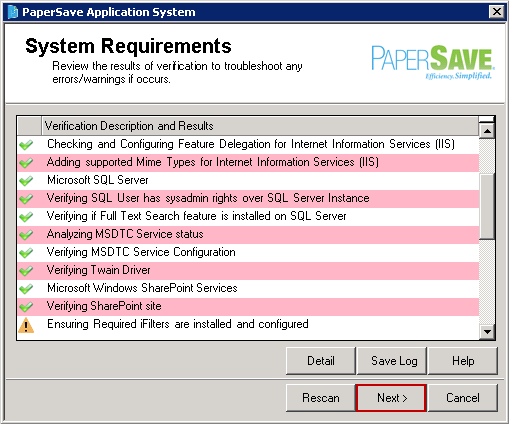
Once you are done with all the steps mentioned in the KBA, you need to open PaperSave Settings>> go to General Section>> Select Configuration and below displayed window will open. You will be able to view Config Name - "IsFullTextSearchEnabled" if you have installed Full Text Search Feature manually. The Config Value will be by default False. You need to manually make the Config Value as True and click Update to update the config value. As you will click Update, system will ask you to recycle the application pool. Click Yes to continue and once the config value is updated to True, this Config Name will no more be available in the list.
Note: |
While installing PaperSave, System Requirement related to Full Text Search feature will be verified successfully, if Full Text Search is already installed on SQL Server. Under those circumstances you will not be able to view "IsFullTextSearchEnabled" Config Name in the list. |