| Show/Hide Hidden Text |
To add documents from query you need to follow below given steps:
1. Open Host Application Web Application. Click Administration Module and select SmartList Favourites option as displayed below. Then double click on the record.
2. SmartList window will open as displayed below. Then click Additional button in the ribbon and select PS-Add Documents from Query option.
3. Add Document window will open as displayed below. Now you need to map the Parent ID columns to Transaction Type in PaperSave by selecting appropriate values under respective columns. Then click Next icon.
Note: |
If only single Parent ID exists for a particular Transaction Type, then you will not be asked to map the Parent ID to Transaction Type in PaperSave. And instead of below prompt, you will be directly directed to Add Document Form. |
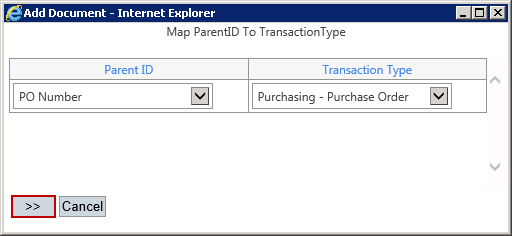
4. Then you will be directed to Add A New PaperSave Document window as displayed below. You can add documents using ScanLater, ScanNow or Attach File. To know more on Adding Documents, click here.
5. Select Options tab. You should see Save Mappings button under Settings Group and clicking Save Mappings button will save Parent ID - TransactionType ID mapping. So next time you won't have to map the fields again in future when you try to add documents using Query.
Note: |
Once the mappings are saved, Save Mappings caption will change to Reset Mappings. You can click Reset Mappings to reset the saved mappings. |