| Show/Hide Hidden Text |
To export the PaperSave Configurations follow the steps below:
1. Click Configuration Import/Export under the Utilities Section of PaperSave Settings. PaperSave Configuration Import/Export Utility window will open as displayed below. Select Export tab. You should be able to view PaperSave Application Server URL in the status bar of the window. However, if you want to change the Application Server URL, then you need to click on Change Application Server URL available in the ribbon.
PaperSave also gives you the ability to create a customized toolbar that could contain a set of commands that are independent of the tab on the Ribbon that is currently displayed. You can add or remove the buttons to the Quick Access Toolbar. Click here to know more.
2. PaperSave Application Server URL window will open as displayed below. Enter the Application Server URL of the server to which you want to export the configurations and click on Connect button.
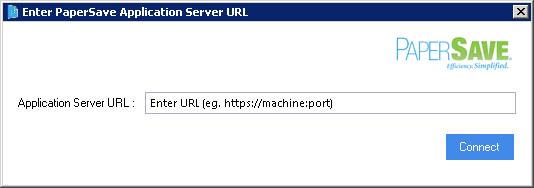
3. You will be able to view two nodes of Configurations, viz; Global Configuration and Host Application Configuration. Expand the nodes and select the respective entity that you would like to export in the customization file. Then, click on Save Data to File button.
4. Save As PaperSave Configuration Data File dialog box will open as displayed below. You need to save the .pspc customization file at a desired location and click on Save button to save the file and exit the window.