This topic talks about the different scenarios that the PaperSaveCloud Users may be interested to know when the following PaperSave Login prompt appears:
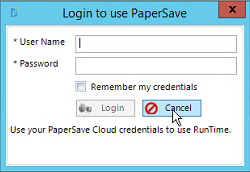
Scenario 1: Normal Login without remembering the credentials
If you need access to PaperSave while you are in the Host Application but you do not use PaperSave frequently then you can simply enter the PaperSaveCloud User Name and Password and this will launch PaperSave while you are in the Host Application. Please take a note that this will acquire one concurrent license of PaperSave and in order to release the PaperSaveCloud License, you can either log out of the host application OR disable PaperSave from the right click PaperSave menu.
Scenario 2: Power Users - Actively using PaperSave on a daily basis
If you are active and frequent user of PaperSave and you want to get rid of the PaperSave Login prompt every time you open the Host Application, then after entering the PaperSaveCloud User Name and Password, you have an ability to check "Remember my credentials" check-box. By doing this, PaperSave will remember the credentials and will automatically log you every time you launch the Host Application and this will acquire one PaperSaveCloud concurrent license per user.
In order to remove “Remember My Credentials” go to any PaperSave Interface under File Tab and Click on "Reset Credentials" option. The next time you launch your Host application, you will be prompted to enter your credentials.
Scenario 3: Launching your Host Application without launching PaperSave
Once you login to your Host Application, the PaperSave Login prompt will appear. If you do not require to launch PaperSave, then you need to click on Cancel button to get rid of the PaperSave Login prompt and this would NOT acquire PaperSaveCloud concurrent license.
There could be a case where the users have to click on Cancel button every time PaperSaveCloud is launched from the Host application as they are NOT the PaperSave Users. In order to get rid of the PaperSave Login prompt even in future, those users can follow the following steps:
| • | Enter the PaperSaveCloud User Name and Password in the PaperSave Login prompt. |
| • | Please make sure to check "Remember my credentials" check-box, so that PaperSaveCloud Login prompt will not appear next time when you open the Host Application. |
| • | Thereafter, when the Host Application opens, go to the hidden icon>> right click on PaperSave icon and select "Disable PaperSave" option. By doing this PaperSave will remember that the user has chosen to disable PaperSave and it will not launch until you enable it again. |
| • | Therefore, following the above steps will neither show you PaperSaveCloud Login prompt nor launch PaperSave next time when you open the Host Application. Please take a note that disabling PaperSave will NOT acquire PaperSaveCloud concurrent license. |
| • | By any chance, if the same user wants to use PaperSave in the future, then via hidden icon, user can right click on PaperSave icon and select "Enable PaperSave" option and the user will have an immediate access to PaperSave. |