A workflow can only be used if it is in a published state. To publish a Workflow, follow below given steps:
1. To publish a workflow, select the Workflow and click Publish Workflow button.
2. System will ask for your confirmation before publishing a Workflow and below displayed window will open. Click Yes to continue.
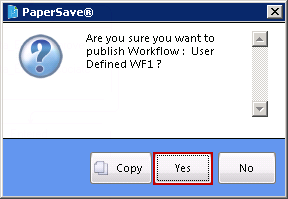
3. Once the Workflow is successfully published you will be able to view below displayed notification.
Note: |
If the workflow does not get successfully deployed then system will prompt an error message which will display the errors in the workflow. In that case you need to do the necessary corrections in the workflow and then again try to publish the workflow. |
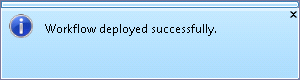
Once the workflow is published, you can view value as True under Published column.