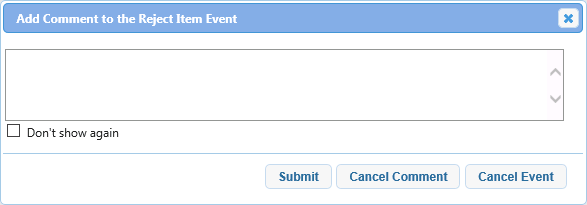| Show/Hide Hidden Text |
To associate documents to PaperSave using PaperSave Web Client from Workflow Entry Viewer, you need to follow below given steps:
1. For Workflow 1.0:
Select the appropriate Transaction Type, Document Type, and Queue from which the document is to be attached using Workflow Queue option available in the ribbon.
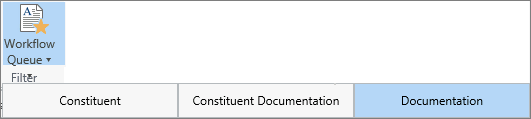
2. For Workflow 2.0:
Select the appropriate Transaction Type, Document Type, and Workflow from which the document is to be attached using Workflow option available in the ribbon.
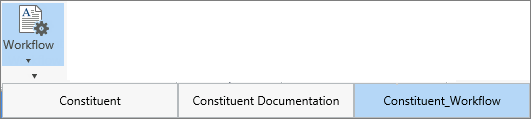
3. All the documents for the selected Workflow/ Workflow Queue will be available in the Workflow Item grid. You can select the document that you want to associate to the host record.
4. Now open Host Application, select the appropriate record for the Transaction Type. Then click Add Document(s) to associate the document.
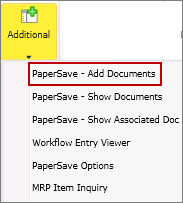
5. Below displayed message will open asking you if you want to add the document open in the Workflow Entry Viewer. Click OK to associate the document.
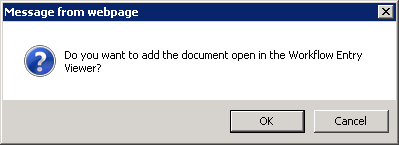
6. As you will click OK, Add Comment to the Event window will open asking you to enter the comment in the box. Enter the comment and click Submit.
Note: |
You will be able to view below displayed window only if Prompt for Comment option is selected. |