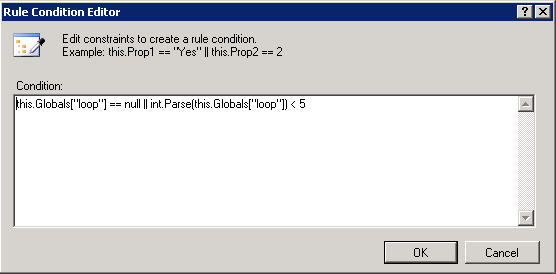| Show/Hide Hidden Text |
While Activity is used to execute a action in a loop by writing script accordingly. Let us understand While Activity using below example:
1. Drag and Drop WhileActivity within an Event Activity, for example: CustomEventActivity as below:
2. Click on WhileActivity and you should see Properties section in the left panel of the screen as displayed below. You have the ability to define condition using two ways; Code Condition and Declarative Rule Condition.
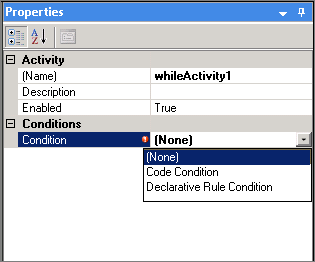
Declarative Rule Condition:
3. Select Declarative Rule Condition and expand the Condition tree as displayed below. Give the Condition Name in the available text-box.
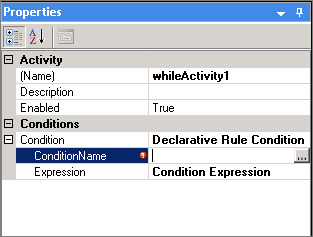
4. Click on Ellipses icon for Expression, to define Condition. Rule Condition Editor window will open as below. You can define the condition as required and click on OK button to save the condition.