| Show/Hide Hidden Text |
The another way to access Audit Log User Interface is from PaperSave Start.aspx Page, using below two options as displayed below:
1. PaperSave Audit Log Viewer
2. View PaperSave Audit Log Backup
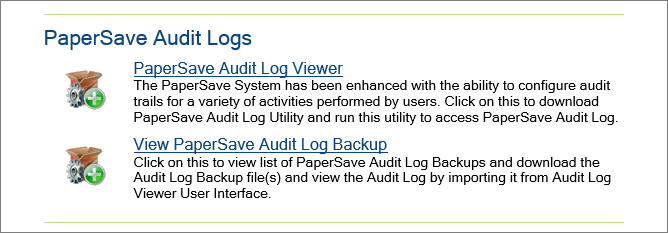
PaperSave Audit Log Viewer:
Click on PaperSave Audit Log Viewer link to download the Audit Log Utility and save .exe file at a desired location. Thereafter, you can run the standalone PaperSave Audit Log.exe file to access Audit Log Viewer Interface without opening PaperSave Settings. Below interface will open on running this utility. Provide PaperSave Application Site to URL and click on GO button. Refer Audit Log Viewer section to know more.
View PaperSave Audit Log Backup:
Click on View PaperSave Audit Log Backup link to view the list of Audit Log Backups. You will be asked to enter Password of PaperSave Settings as below to login. Enter the Password and click on Login button.
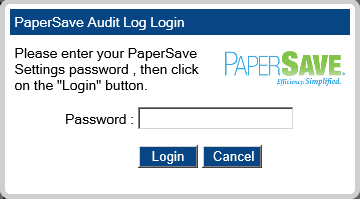
PaperSave Audit Log Backup page will open as follows. You can view the list of Audit Log Backups. You have the ability to download the Audit Log Backup file(s) and then view the Audit Log by importing it from Audit Log Viewer User Interface. Refer Audit Detail section for more details.