| Show/Hide Hidden Text |
To create a Rule based on a Formula follow the steps below:
1. Select "Formula" under the Based On category in the Set Rule Basic Information tab and it will reveal the following section below:
2. Click Formula Builder button and a window will open as shown below:
Click on image to view magnify and shrink print screen.
3. Select the "Field" for which you want to add the Condition, select the Condition Operator from the Operator drop-down list, and then to enter a Operand value in the "Operand" field, click ![]() which will show you the following:
which will show you the following:
4. Click Search and select the value from the Value list and click Select to select into the Operand.
5. Select the And or OR option from the "And/Or" drop-down list if you want to add multiple conditions.
6. Click Add a Condition button to add another Condition.
7. Repeat steps 1 to 5 as per the required times and click the OK button then click Save to save and the following successful notification will appear. In order for your changes to take effect, please make sure to restart PaperSave Retention Policy Server.
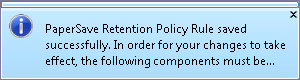
Note: |
You can even use the profile fields or host application record data. Each Rule created corresponds to a single Document Type. |