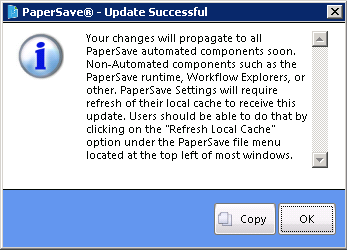You can delete the existing Profile Fields by following the steps below:
1. Select the Profile Field to be deleted from the Profile Field pane.
2. Click Delete Field button available to delete the selected field.
3. A message will appear asking you to confirm the Delete Field operation as shown below:
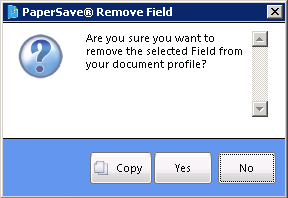
4. However, in case if the Profile Field that you are trying to delete, is used in any Document/Workflow Item, Workflow, Workflow Forms or if it is being used in Auto-Entry, then system will prompt below displayed window and you need to provide your PaperSave Settings Password and also the reason for deleting the selected Profile Field. Then click Confirm Delete button to perform the action.
Note: |
Log of this action would be automatically generated in Audit Log irrespective of whether Audit Log Configuration is enabled or disabled. Moreover, there is no way for the user to configure Module for this action from Configuration window of Audit Log. |
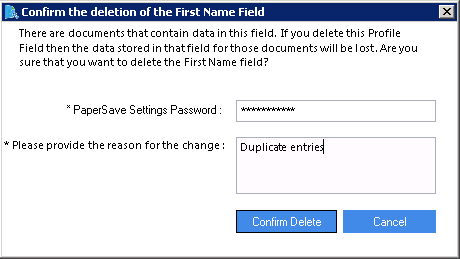
| □ | You will not be allowed to delete a Profile Field that has any script activity associated with it and also if it is being used in a Workflow. If you try to delete such Profile Fields, you should below warning message. Click OK to exit the window. |
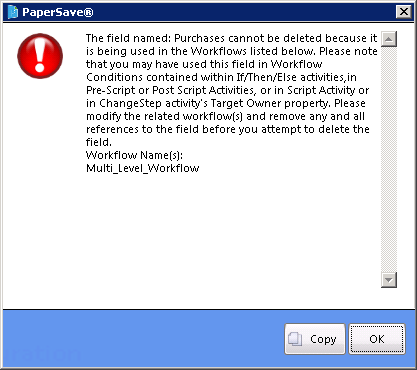
5. Once the Profile field gets successfully deleted, you should see below displayed window. Click OK to exit the window.