| Show/Hide Hidden Text |
The Document Display form opens when records that are accessed have one document associated to it. Document Display offers a number of specialized features that are similar to those in the PaperSave Workflow window. To view documents using PaperSave Web Module that are added to PaperSave, you need to follow below given steps:
1. Open Student Information System Web Client. Select the appropriate Transaction Type and related record to which you want to view the document. Below displayed window will open. Click PaperSave - Show Documents.
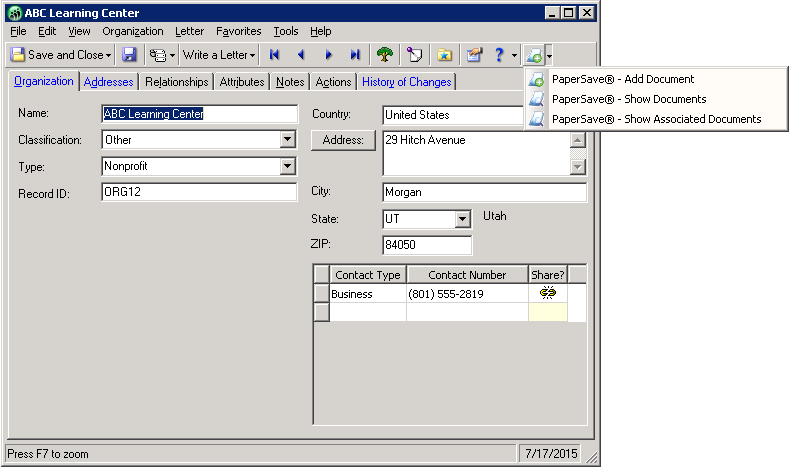
2. Document Explorer window will open. You can view the list of documents added for the respective Transaction Type in the Record Grid.
Note: |
PaperSave will directly open Document Display window instead of opening Document Explorer window, if the selected record consists of only one associated document. |
3. PaperSave gives you the ability to open the selected document and view the document in Document Display window. You can either click on Open Selected option available in Document Explorer window or simply double click the document. Document Display window will open as displayed below. You can perform various actions using Document Display window.
Understanding Document Display User Interface
Description of all the grids available in Document Display window is mentioned below:
1. Toolbar: This grid consists of multiple tabs with multiple groups in it that allows you to perform various actions.
2. Thumbnail pages: The Thumbnail Pages grid displays the no. of pages available in the document.
3. Document Display Area: Document Display Area displays the current document. If the selected document is Searchable PDF then you have the ability to select and copy the text using ctrl+c and paste it.
Note: |
If the file to be displayed in Document Display Area is .doc, .ppt, .xls format (old versions of MS Office), then in that case you should only see a link of the respective document instead of the office file. You can click on the document link and view the content. |
4. Document Profile Field Panel: This panel allows you to view the Profile Field values for the current document.