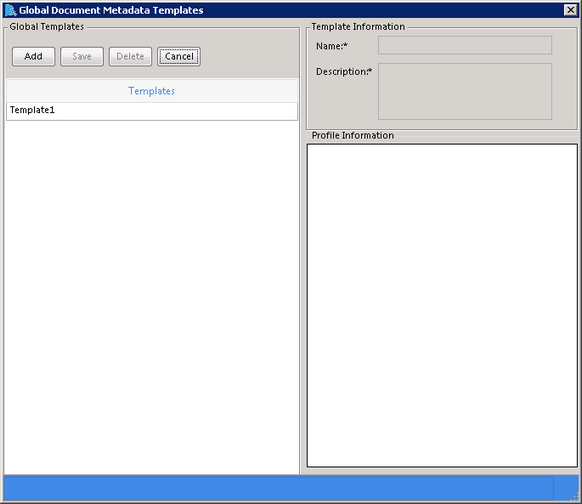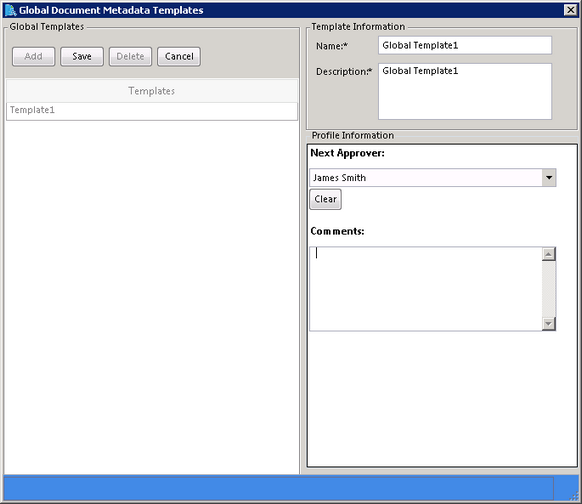Using this option you can create a Global Field Template, which can be used while attaching documents. This Global Field Template is visible to all users. The templates are created by using the profile fields created. If there are no profile fields created for a particular Document Type, then you cannot create a Global Field Template for that Document Type.
To create a Global Field Template follow the steps below:
| 1. | Click Document Type under the Records Management tab in the PaperSave Settings. |
| 2. | Select the appropriate Transaction Type from the tree structure. |
| 3. | Select the appropriate Document Type for the selected Transaction Type. |
| 4. | Click Global Field Template button on the toolbar. The Global Document MetaData Templates dialog box will appear as shown below: |
| 5. | Click Add. The profile fields of that Document Type will appear in the right panel of the screen as displayed below: |
| 6. | Enter the values for the appropriate profile fields in the respective boxes and click Save. |
| 7. | Similarly, you can edit the existing Global Field Template by selecting the appropriate Global Field Template, updating the values of the profile fields and clicking Save. |
| 8. | You can delete a Global Field Template by selecting the template to be deleted and clicking Delete. |