| Show/Hide Hidden Text |
How to Add Users/Groups?
You can add a user to the group using 2 options: 1. Workflow User and 2. Windows Security. Let us understand both the options one by one.
From Workflow User: To add a user using Workflow User, follow below given steps:
1. Click From Workflow User button. Lookup Workflow Users window will open.
2. Select the Workflow User from the list as per your desire and click OK to perform the action.
3. You are also allowed to add new Workflow User by clicking Add Workflow User button. You will be directed to Add Workflow User window where you can add the Workflow User. Click here to know more on how to add a Workflow User.
From Windows Security: To add a User/Group using Windows Security option, follow below given steps:
1. Click From Windows Security button. Select Users or Groups window will open as displayed below. Now click Object Types button.
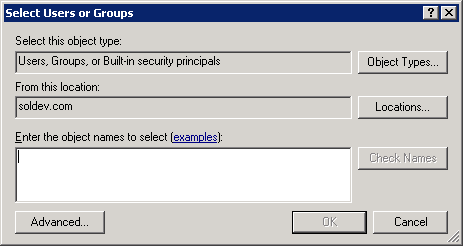
2. Select the Object Type by checking the appropriate checkbox and click OK.
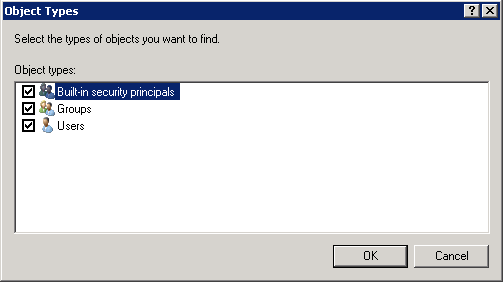
3. You can select the Location of Object Type by clicking Locations button. Then enter the Object Name in the respective text area and click Check Names button.
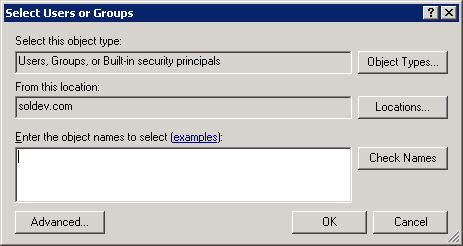
4. Multiple Names Found window will open. Select appropriate User Name or Group Name from the lit and click OK.
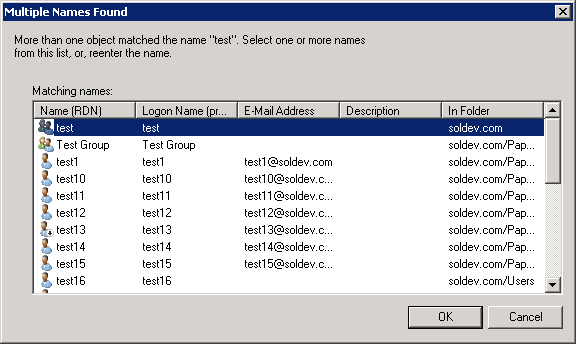
5. Selected name will be displayed in the object name text area. Click OK to select the User or Group.
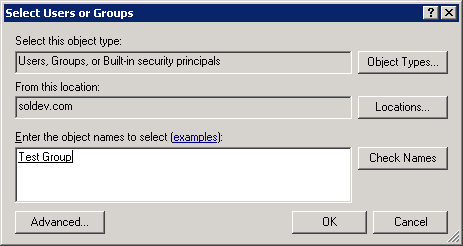
This is how you can add User/Groups.