When you get a message that refers to "Refresh Local Cache" as displayed below, then you need to follow the steps followed by the image.
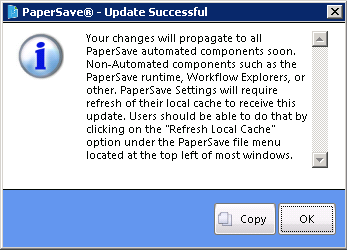
1. Open any PaperSave Windows that may be affected by the change, such as PaperSave Add Document, PaperSave Workflow, Workflow Entry Viewer, to name a few.
2. Select the Button at the top left corner of the form and Refresh Local Cache.
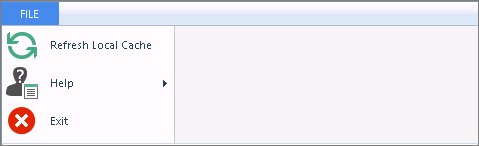
3. You should have the most recent changes.
Alternate Method: Exit out of the Host Application, all PaperSave Programs and SharePoint Integration, then launch for the new changes to take effect. This is the preferred method when making any Security changes.