| Show/Hide Hidden Text |
To export documents from query you need to follow below given steps:
1. Open Student Information System Application. Select Plug-Ins Section in the left panel of the screen. You should see PaperSave Export from Query under Plug-Ins as displayed below. Click PaperSave Export from Query.
2. Below displayed window will open. Set the filters as per your requirement to see the list of queries in the bottom panel of the screen. Then select the desired query and click Run & Export button.
3. Export Documents window will open. Choose the columns that contain the ParentID from left column and click Add to add them in the right column. Then click Next icon.
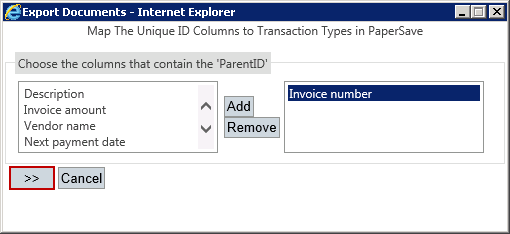
4. Thereafter, you need to select Transaction Type from the drop-down list and click Next icon as displayed below.
Note: |
If only single Parent ID exists for a particular Transaction Type, then you will not be asked to map the Parent ID to Transaction Type in PaperSave. And instead of below prompt, you will be directly directed to Multiple Document Explorer Form. |
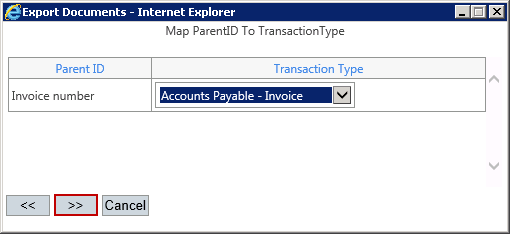
5. Multiple Document Explorer window will open. You can view the documents as per your search results. You should see Save Mappings button under Reproduction Group and clicking Save Mappings button will save Parent ID - TransactionType ID mapping. So next time you won't have to map the fields again in future when you try to export documents using Query.
Note: |
Once the mappings are saved, Save Mappings caption will change to Reset Mappings. You can click Reset Mappings to reset the saved mappings. |