| Show/Hide Hidden Text |
Below mentioned Groups are available under Options tab:
| • | Set Defaults |
| • | Edit Document |
| • | Settings |
| • | Template |
Description of all the groups is mentioned below:
1. Set Defaults:
Default Document Type: You can select the appropriate Document Type from the drop-down list to set the selected Document Type as default.
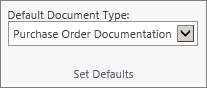
2. Edit Document:
| • | Rotate Left: This option will rotate the current page counter clockwise by 90 degrees. |
| • | Rotate Right: This option will rotate the current page clockwise by 90 degrees. |
| • | Mirror: This option will produce the mirror image of the selected page. |
| • | Delete Page: This option will delete the selected page(s) from the document. |
Note: |
Delete Page option will disappear for Microsoft Office documents. |
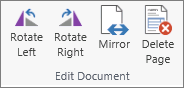
3. Settings:
| • | Show Save Confirmation: Selecting this option will show a confirmation message when the Save and Exit or the Save and New option is clicked on the Add New Document window as displayed below: |
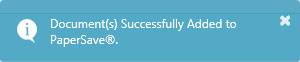
| • | Save & Exit On Acquisition: Selecting this option will perform the "Save and Exit" operation automatically when a document is acquired using ScanNow, ScanLater, or Attach File. |
| • | Ask me to add again: Selecting this option will prompt you to add a document, when you click Save after selecting the appropriate record from the Host Application. |
| • | ScanNow Settings: Clicking this option will open the ScanNow Settings dialog box. Click here to get more details. |
| • | Copy Link: This option will allow you to copy the URL of the current window. Main purpose of this option is to facilitate you to copy the URL and save it at your desired location. In future, whenever you wish to add the document to the same record, you can browse that particular URL and directly add the documents without opening the Host Application. |
Note: |
||||
|
Note: |
If the window is not a full screen, you may not be able to see the text associated with the icons, such as the icons on the far right. |
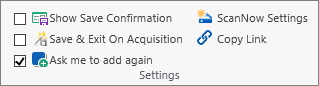
4. Template:
| • | Add Current Profile As Template: This option is used to add the Document Type profile fields along with its values as a template. You can create a number of templates. There are two types of templates: |
1. Global Template is a template visible to all users and
2. Local Template is visible for those who create the template
| • | Edit User Templates: This option is used to Add/Edit/Delete the templates created by you using the PaperSave Workflow. |