| Show/Hide Hidden Text |
PaperSave gives you the ability to update one or more Profile Field values for multiple selected Workflow Items at the same time.
Let us understand the functionality in a better way by following the below steps:
1. Select the Workflow Items and click on Update Document MetaData button under Options tab.
Note: |
||||||
|
Assumption: |
We assume that Profile Fields exists for the selected Workflow. |
5. PaperSave Batch Update Document Metadata window will open as displayed below. You can view the list of Profile Fields that has been created for the selected Workflow from PaperSave Settings. Now, you can select the desired Profile Fields that needs to be updated by selecting the checkbox against each Profile Field. Or you can click Select All button to select all the Profile Fields in a single click. Thereafter, you can update the Profile Field values as per your requirement either manually or you can click Apply Template button to fill the values using Template. Once you are done with the necessary Profile Field updates, you need to click Update Document Metadata button to update the changes.
You should see a successful notification once the Document Metadata is updated successfully.
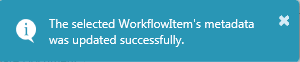
Note: |
Please make sure to check the checkbox for the Profile Fields that needs to be updated before clicking Update Document Metadata button or else you should see below displayed window.
|