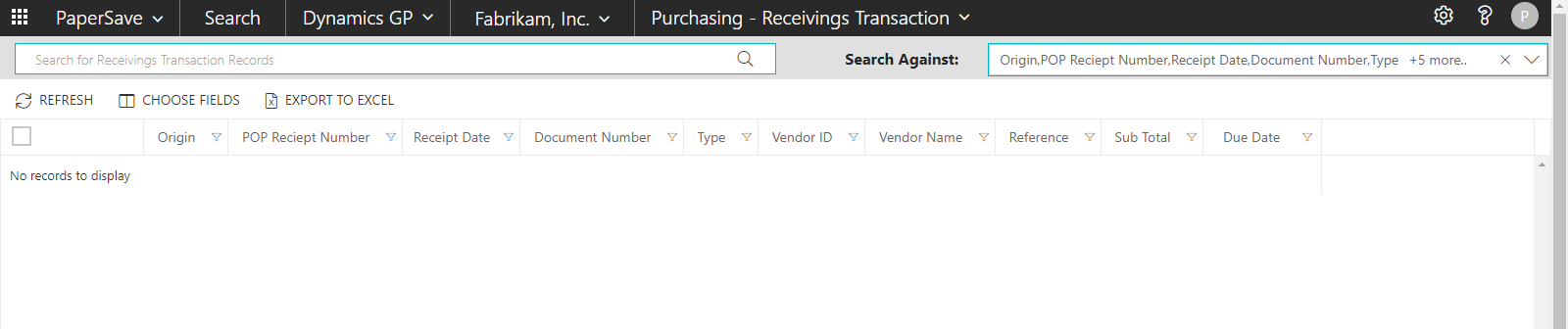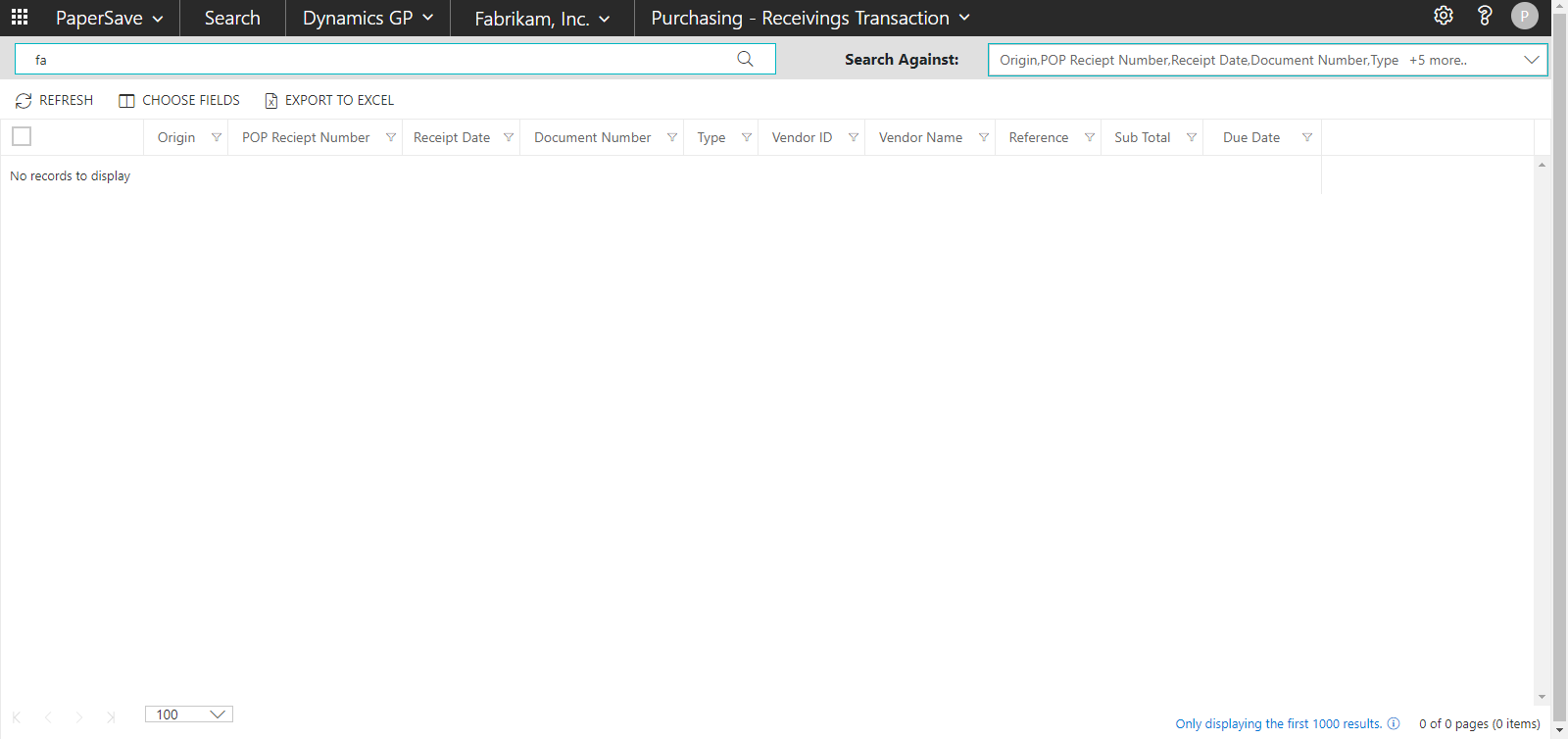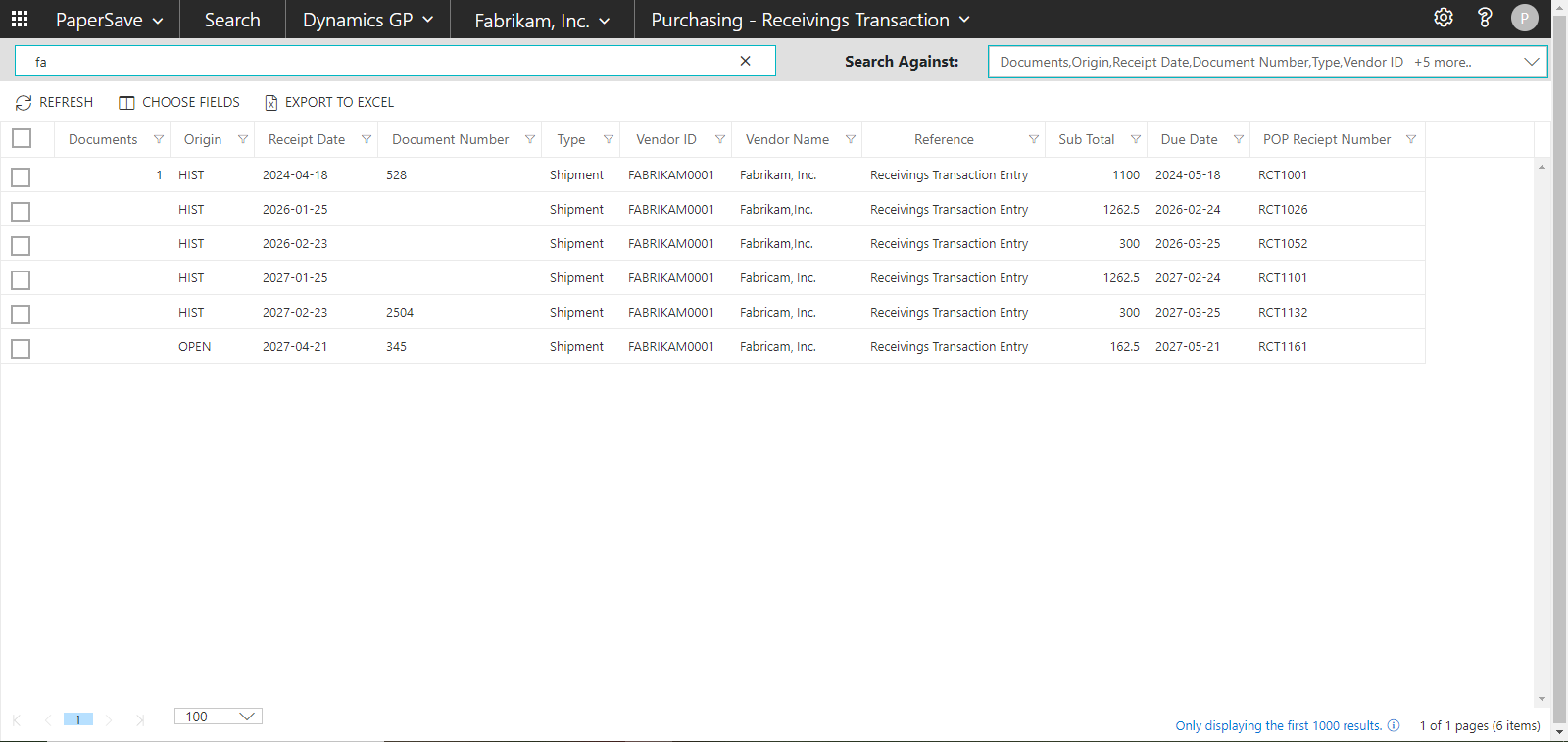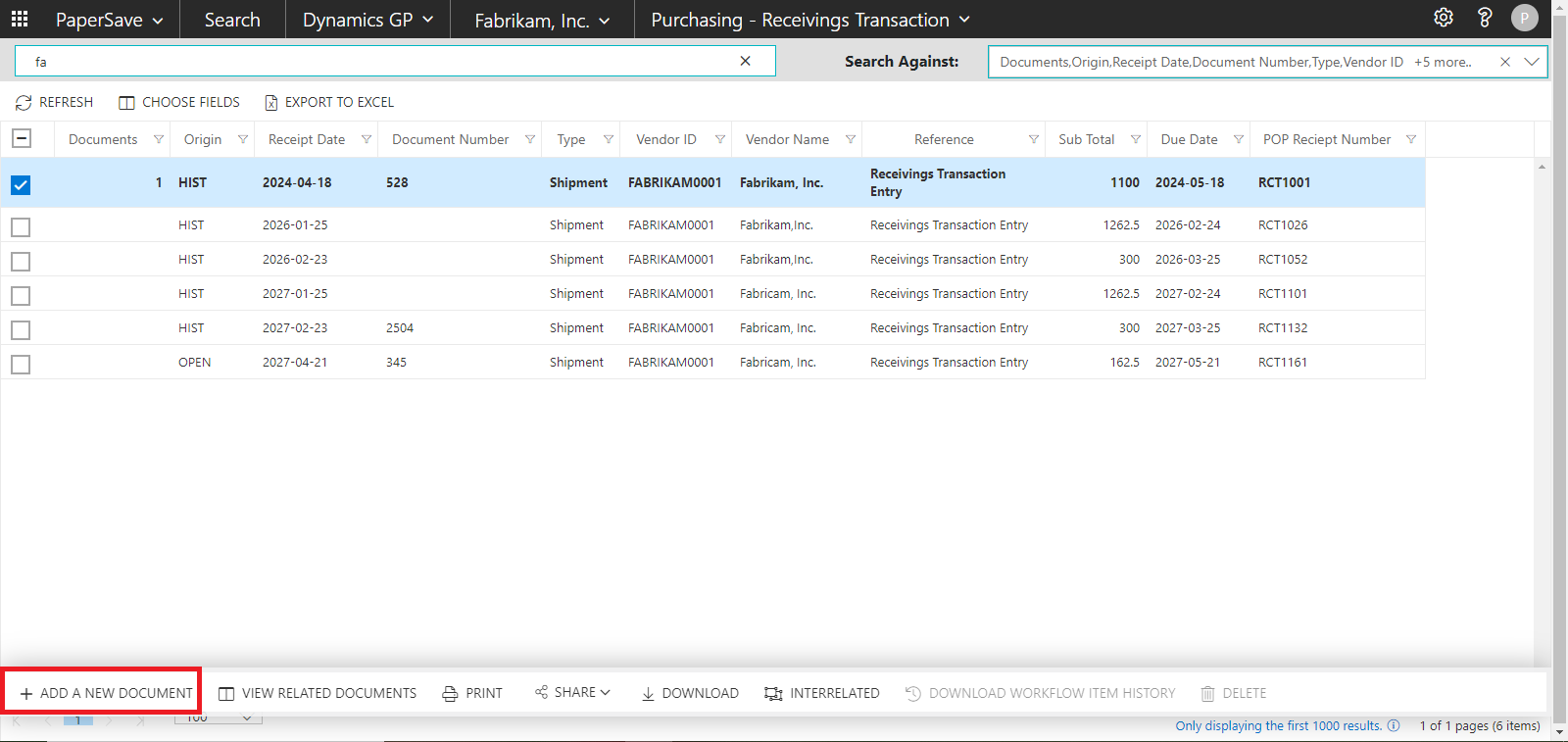Add a new document in Dynamics GP record
Search Area enables you to add new documents to an Dynamics GP record using various file capture options such as Scan using TWAIN compliant scanner or Fujitsu fi-NX series scanner, Drag files or select files from your file explorer, and click to generate a barcode to scan the documents in a batch at a later time.
Follow the below steps to add a new document in an Integrated App record from the Search Area:
1) Select the Dynamics GP from the Search drop-down. Also, you can Select your desired Integrated application instance (in case of multiple instances only). Now, select the desired Record type from the drop down as shown in the below screen.
2) Enter the keywords to search documents for the desired record type in Dynamics GP. Then, press Enter on the keyboard or click on the search icon ![]() to load all the matching records for the selected record type.
to load all the matching records for the selected record type.
3) You will see a list of matching records based on the entered search keyword.
4) Select one or more records for which you wish to add new documents. A record list slide up panel will pop-up in the bottom of screen. Click on "ADD A NEW DOCUMENT"option in the slide up panel as shown below.
You see the below topics to add the new documents in the following sections: