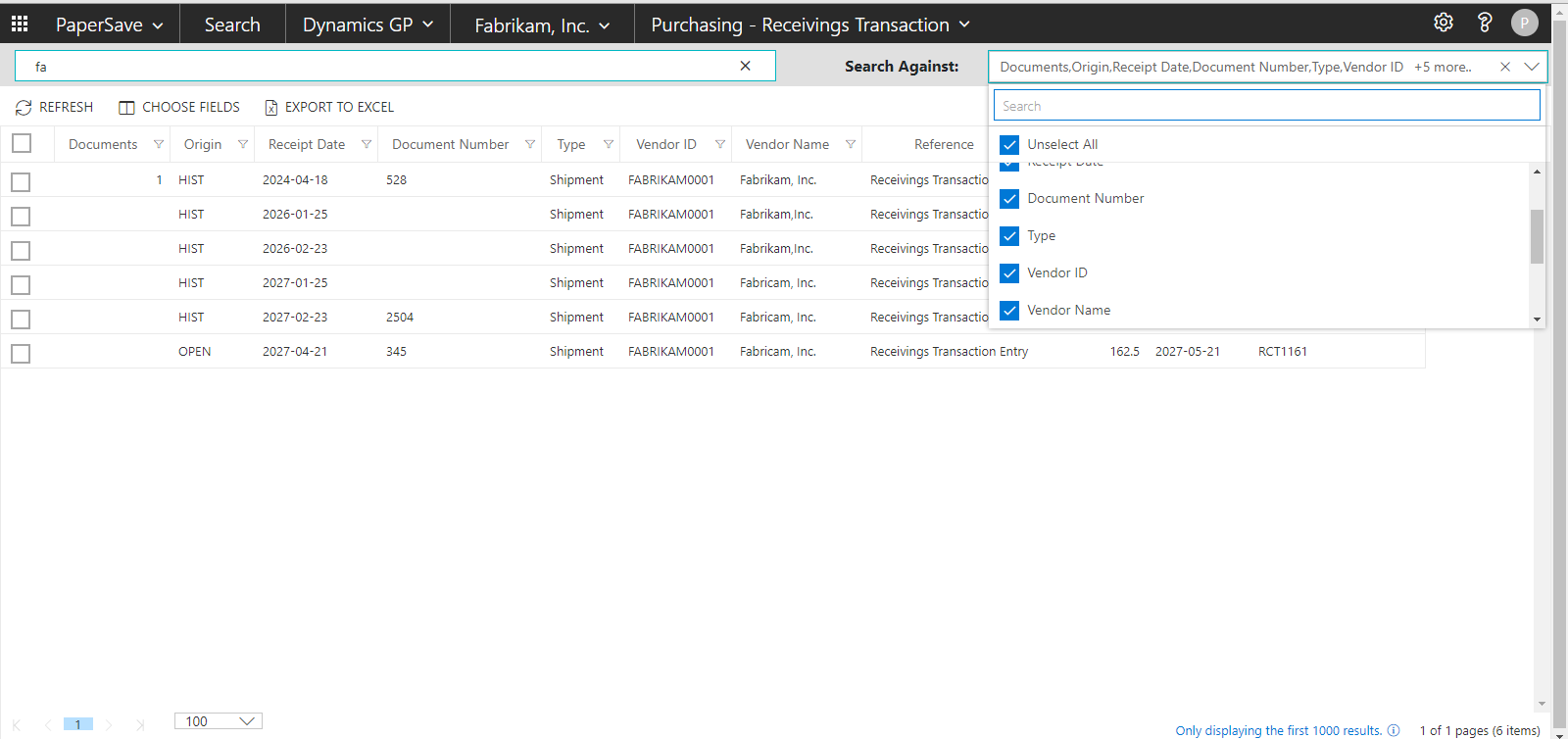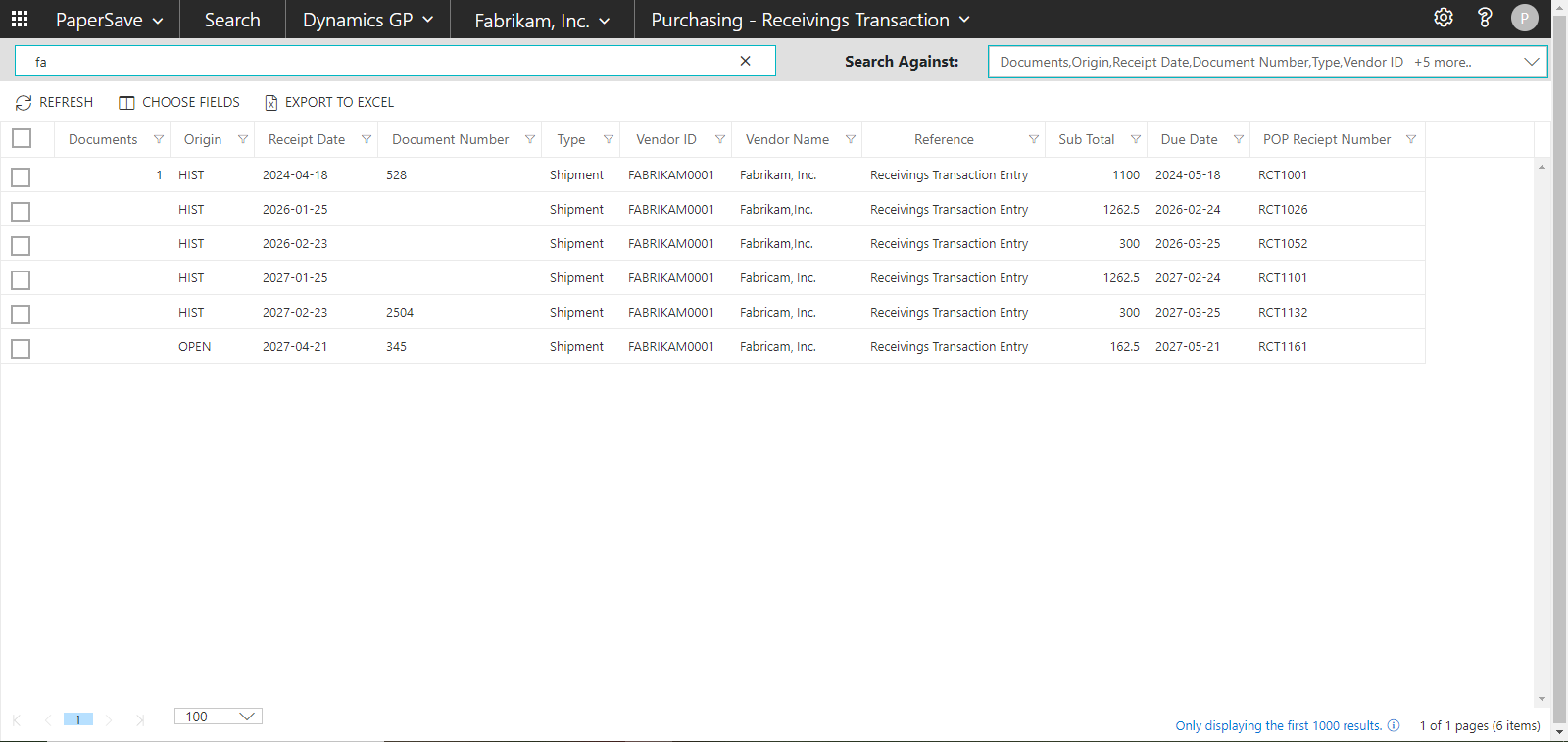Setting integrated app search criteria
Follow the below steps to perform integrated app record search:
Note: Ensure that you have set your desired preferences in the Settings panel underneath the gear icon.
1) Click on the Search drop-down. You will see a list of integrated applications (defined in the Configuration Area). Select the Dynamics GP from the Search drop-down.
2) Select the desired integrated application instance if there are multiple instances.
3) You will see a list of supported Record types for Dynamics GP in the Application bar drop-down (tile view if you are accessing for the first time). Select the desired Record Type (For e.g. Purchasing - Receivings Transaction).
4) Enter the desired keyword to narrow down the search in the left search box (titled "search for <Record Type> records").
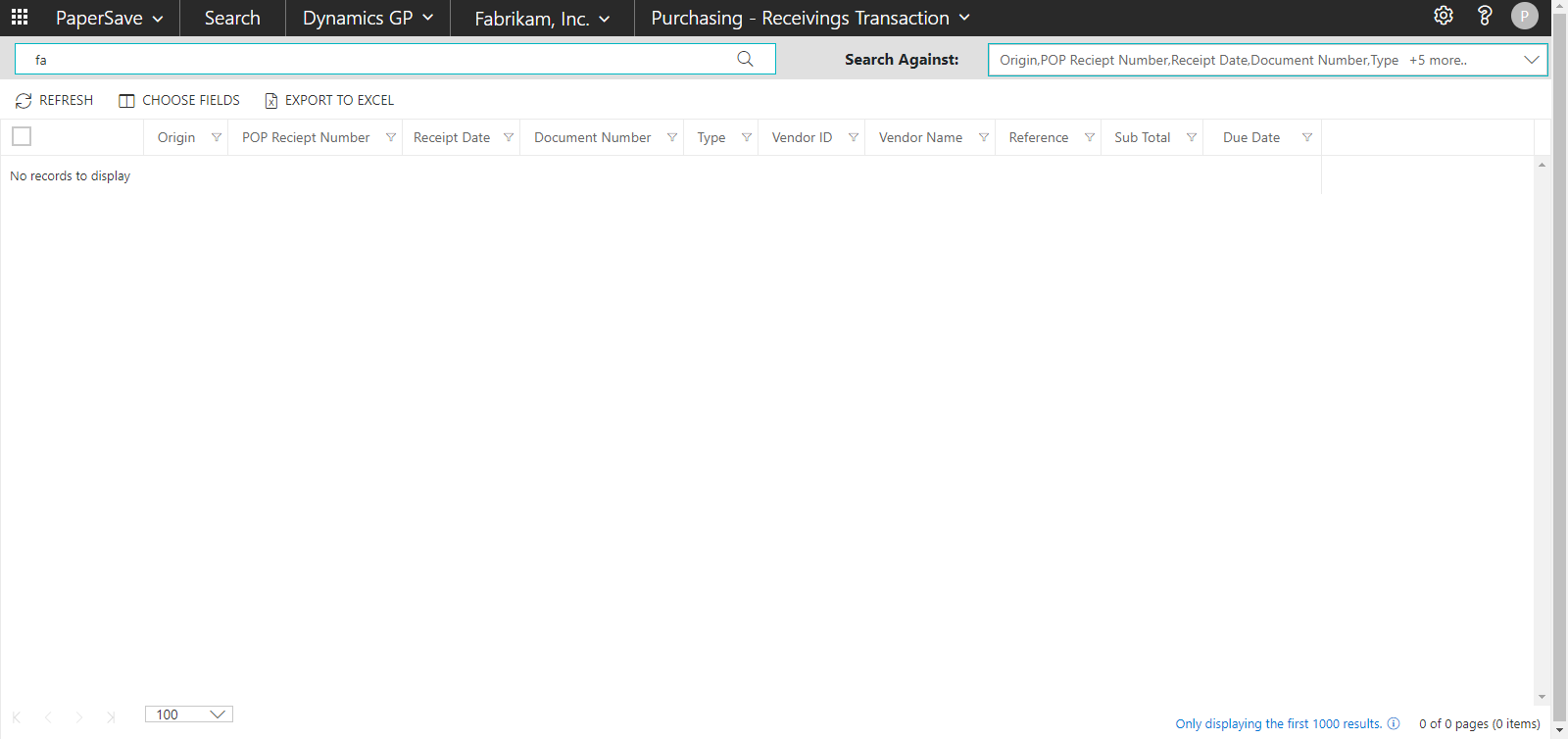
5) Select the fields from the "Search Against" drop-down on the right corner of the screen to further narrow down your Search. Also, you can perform the search against all the fields for the selected Record type.
Note: The "Search Against" drop-down will display all the fields as selected by default. You can deselect the desired fields to increase the specificity of the Search.
- The search result will display a list of matching records as shown in the below screen: