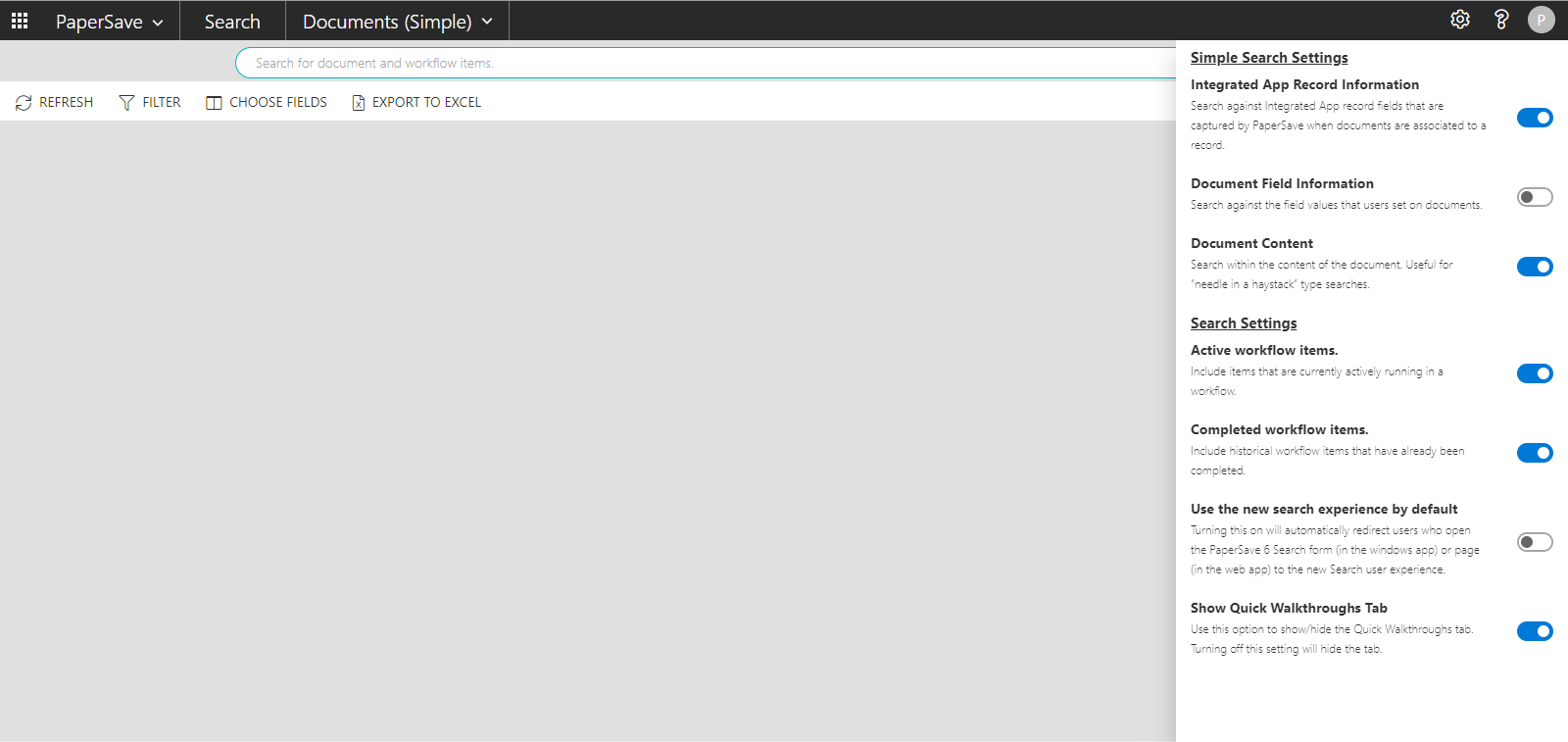Simple Search Settings
You can define your user preferences for your search criteria from the settings panel underneath the gear icon. ![]() .
.
Simple Search Settings
The following options are specific to Simple Search:
Integrated App Record Information
Turn ON this option to search against integrated application fields captured by PaperSave when documents are associated with an integrated application record.
Note: In case of a single Integrated Application configured with PaperSave, the setting name will be displayed as “[Integrated Application Name] Record Information”. For example, if the only Integrated Application configured with PaperSave is “Dynamics GP”, then the setting’s name would be “Dynamics GP Record Information”. In the case of multiple integrated applications configured with PaperSave, the setting name will be displayed “Integrated App Record Information”.
Document Field Information
Turn ON this option to search against the field values that users set on the documents.
Document Field Information
Turn ON this option to search against the field values that users set on the documents.
Document Content
Turn ON this option to search for the entered keywords within the content of the documents. Typically, this is useful for “needle in a haystack” type searches. Learn more about the Content Search.
Note: To perform the Content Search only, you need to turn on the Document Content, and turn off the “Document Field” and “Integrated App Record” information options.
Search Settings
The options available in the Search settings section apply to all search types including Advanced and Integrated App Searches:
Active Workflow items
Turn “ON” this option to include items currently active in a Workflow even if they aren’t yet associated with an Integrated Application Record.
Note: This setting requires the current user to have the Workflow access rights “Groups/Users that can view items in the workflow that they do not own.”
Completed Workflow items
Turn “ON” this option to include items in the search results in the completed step of a Workflow.
Note: This setting requires the current user to have the Workflow access rights “Group/Users who can view into the completed step in the workflow."
Use the new search experience by default
Turn ON this option to be redirected to the new PaperSave 7 Search experience when accessing the PaperSave 6 Search.
Note: The options you select in the Settings Panel will be available for all search types. Hence, any changes made when in any search area will be reflected globally for the current user.