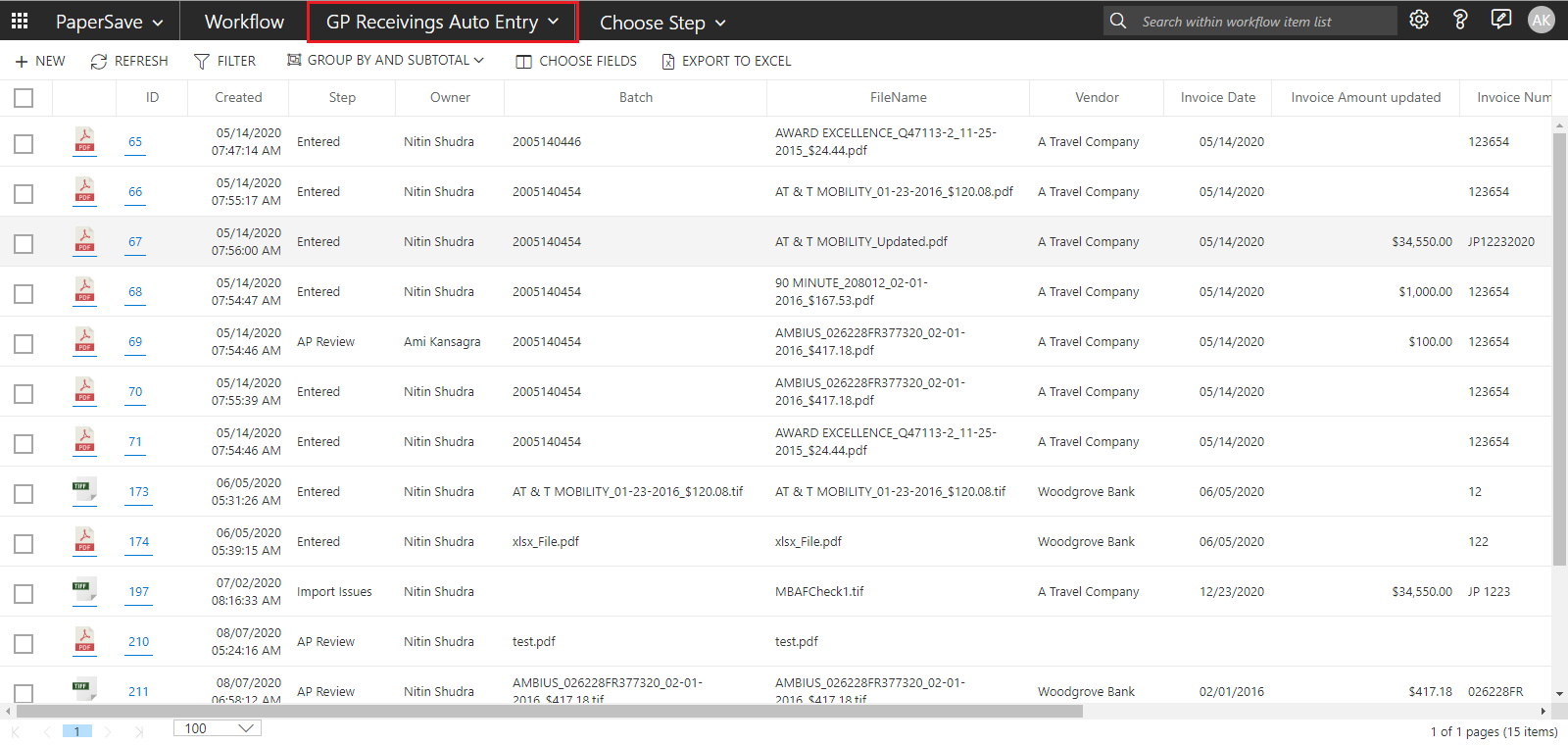Choosing a Workflow
The first step to begin with Workflow Area is to choose a Workflow from the available list of Workflows.
1) Click on the “Choose Workflow” drop-down in the application bar as shown below.
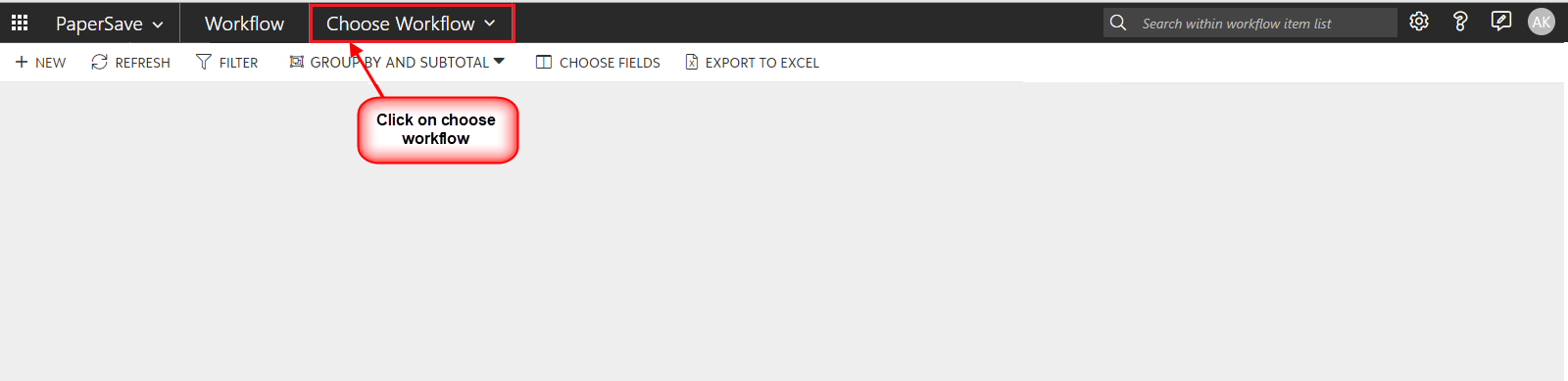
2) You will see a list of available Workflows in the drop-down. Click on the desired Workflow from the list as shown below. Also, you can optionally select the Workflow step from the "Choose Step" drop-down to access the Workflow items that belong to a specific Workflow step.
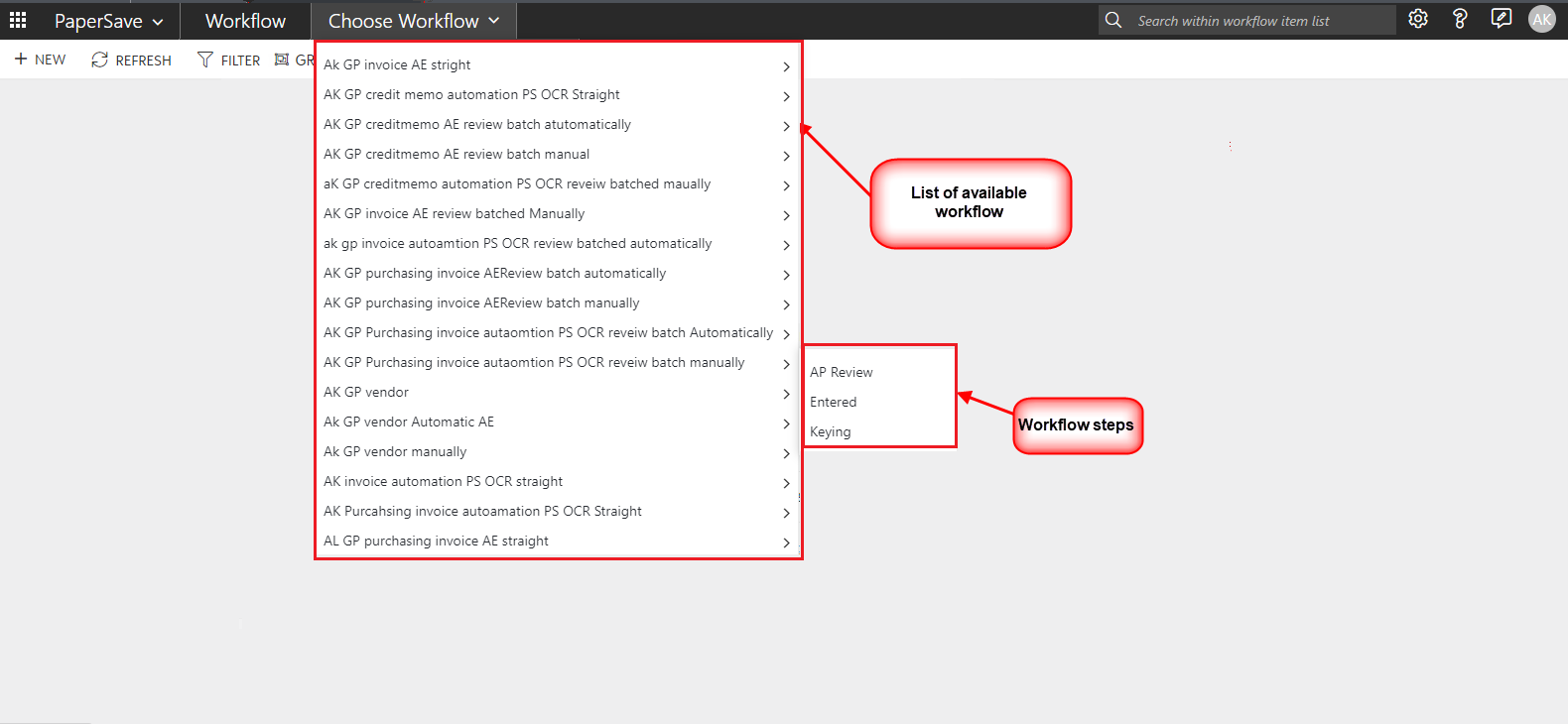
3) Then, you will see all the Workflow Items in the Workflow item list as shown in the below screen.
The list of Workflows available in the “Choose Workflow” drop down will be displayed if any of the below conditions are met:
- If the current user has the ability to view items that they do not own for a specific Workflow(s).
- If the current user is a Workflow administrator.
- If the current user is a Workflow Super user.
- If the current user is the owner of the Workflow item.
Tip: User Permissions for all the Workflows can be managed in the Configuration Area.
Note: The Workflow items will be loaded in the Workflow list based on last accessed Workflow upon subsequent login.
If you accessed Workflow_A before exiting the Workflow Area, then the Workflow items for Workflow_A will be loaded the next time you log into the Workflow Area.