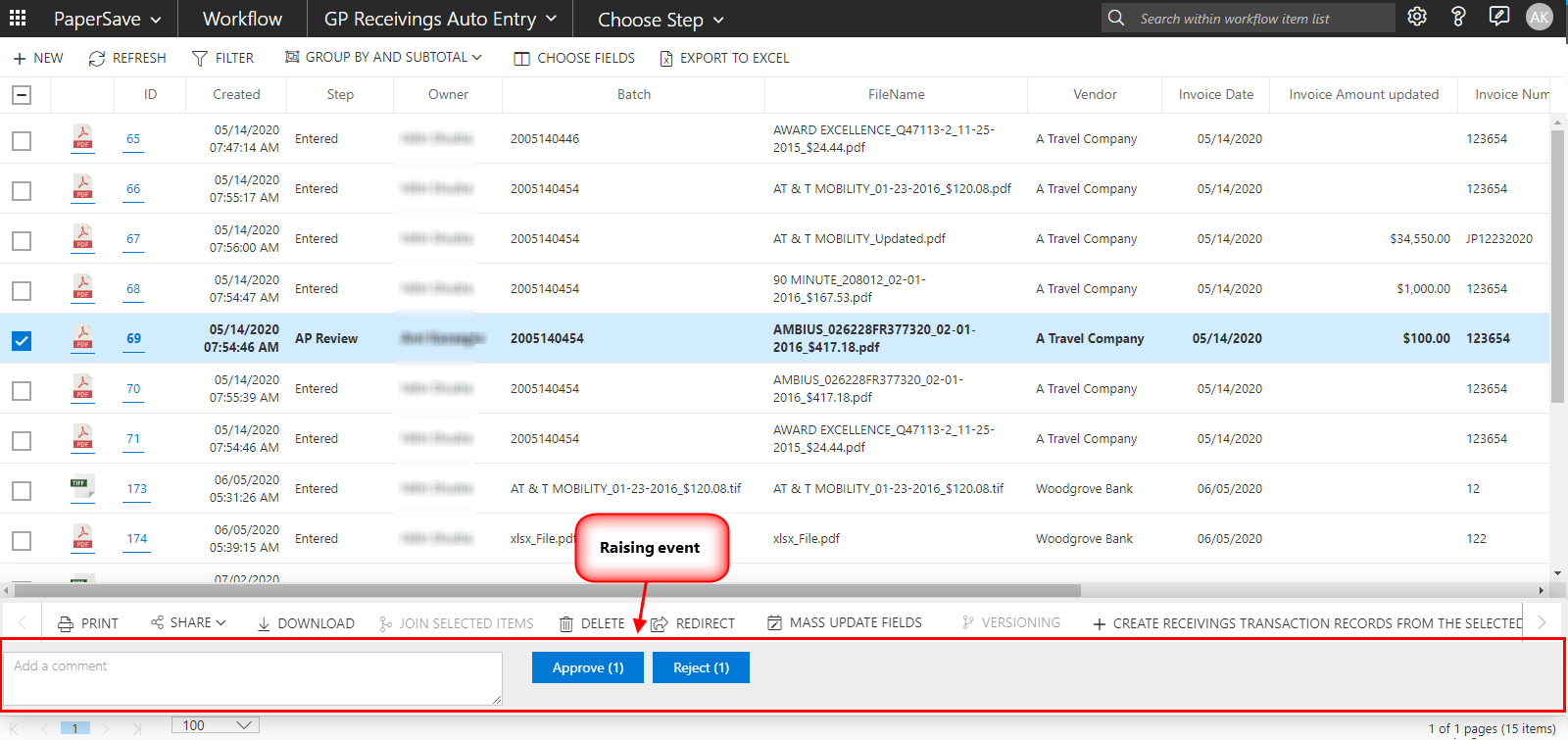Raising Workflow events
The Workflow Area allows you to raise the Workflow events on the Workflow Items to have them traverse through organizational processes. Workflow Events panel pops-up in the bottom corner of the screen upon selecting one or more Workflow items from the Workflow item list as shown below:
Steps for Raising a Workflow Event
Workflow event panel will be raised in the Workflow item list if any of the below conditions are met:
1. If at least one Workflow Item is selected using the checkbox in the Workflow list.
2. If the current user is either :
- Owner of the selected Workflow Items
- Administrator of the current Workflow
- Workflow super user
3. If more than one Workflow Items are selected that belong to the same Workflow Step.
4. If all selected Workflow Items belong to the same Workflow Step.
Note: Total number of Workflow Items selected will be reflected in the caption of Workflow Events button.
WORKFLOW EVENTS
The Workflow events name can be as follows:
1. Approve: to approve the Workflow item.
2. Reject: to reject the Workflow item.
3. CustomEventName: In case, if a custom event is used, then the CustomEventName will be replaced by actual name of the Custom Event.
If you raise any Workflow event for more than one Workflow item, and Workflow fields marked as required for one of the currently selected Workflow items is empty, then it will show a dialog titled “The following required fields are missing on one or more of the selected items. Events can only be raised on items in a Workflow when required fields are filled out".
Note: Workflow event will be raised for the Workflow items where the required fields are present, and will cancel the event where required fields are missing.
Upon selecting the Workflow Items for raising events, you can enter a comment at the time of executing the event. The same comment will be added to the Workflow conversation panel.
Warning: If the Workflow event has "Comments required" property set to true in Configure area, then It shall highlight the red border for the comment box with message "Please enter some comment" upon leaving the comment box empty.
Notification for success or failure of Workflow event
- You shall see a pop-up notification for success in the top right corner of the screen in upon raising an event successfully for selected Workflow items.
- Similarly, you shall see pop-up notification for failure in the top right corner of the screen upon Workflow event failure.
- It shall display number in the bracket representing the total number of succeeded or failed items upon raising the Workflow event.
When Workflow event is raised successfully for all the selected Workflow items, then a pop-up notification showing the operation success shall be displayed on top right corner of the screen.
Tip: You can assign Workflow events to a particular Workflow step using Workflow designer from within Configuration Area.