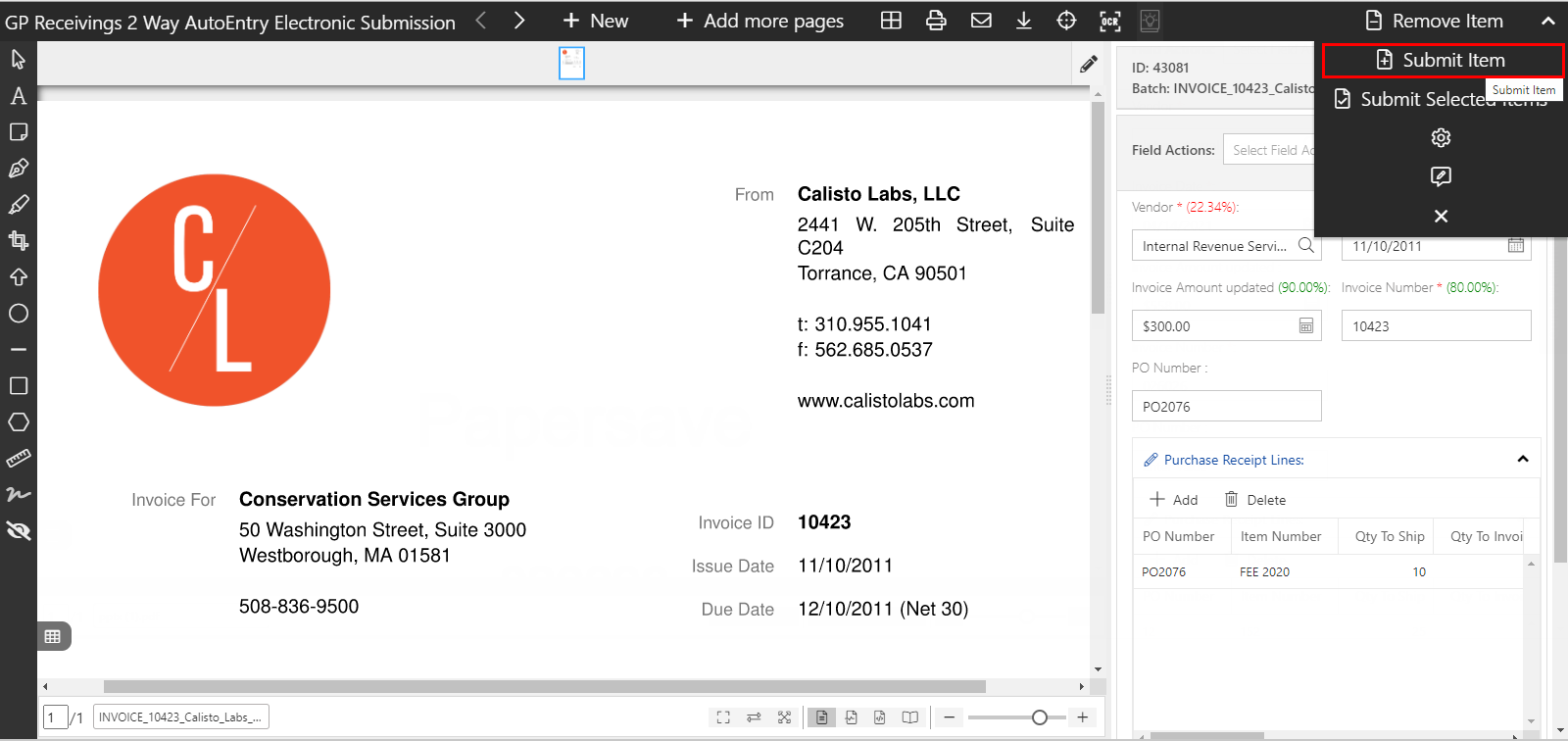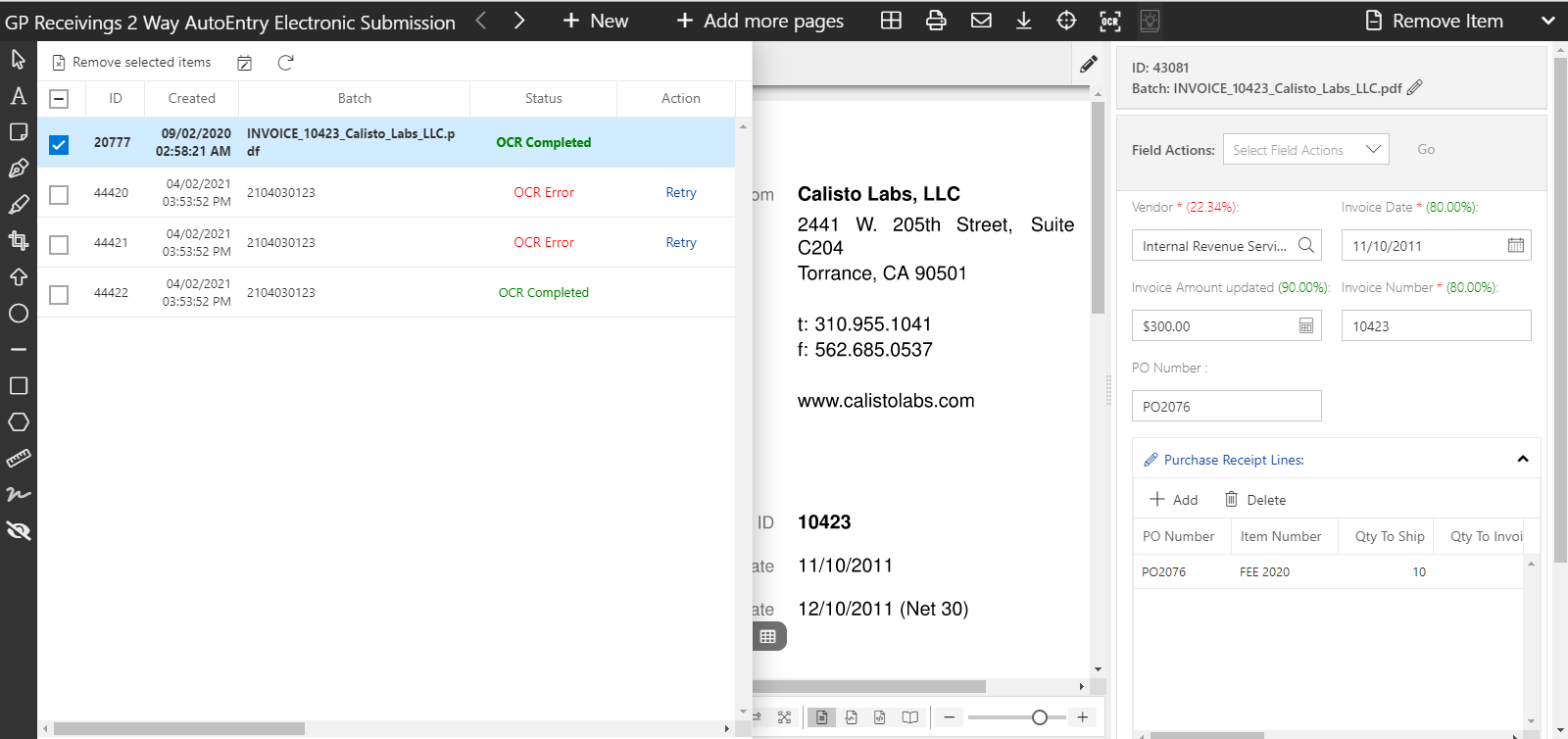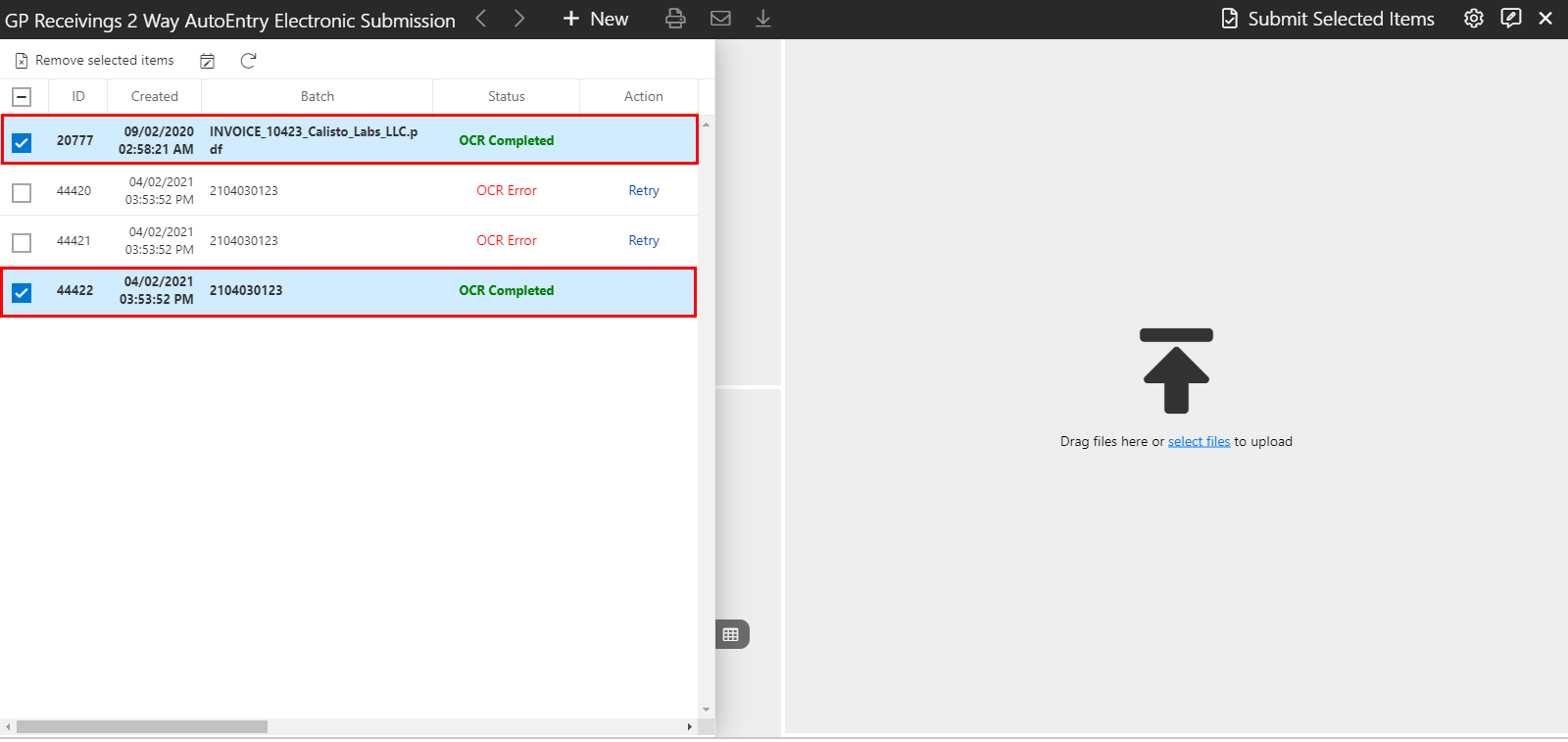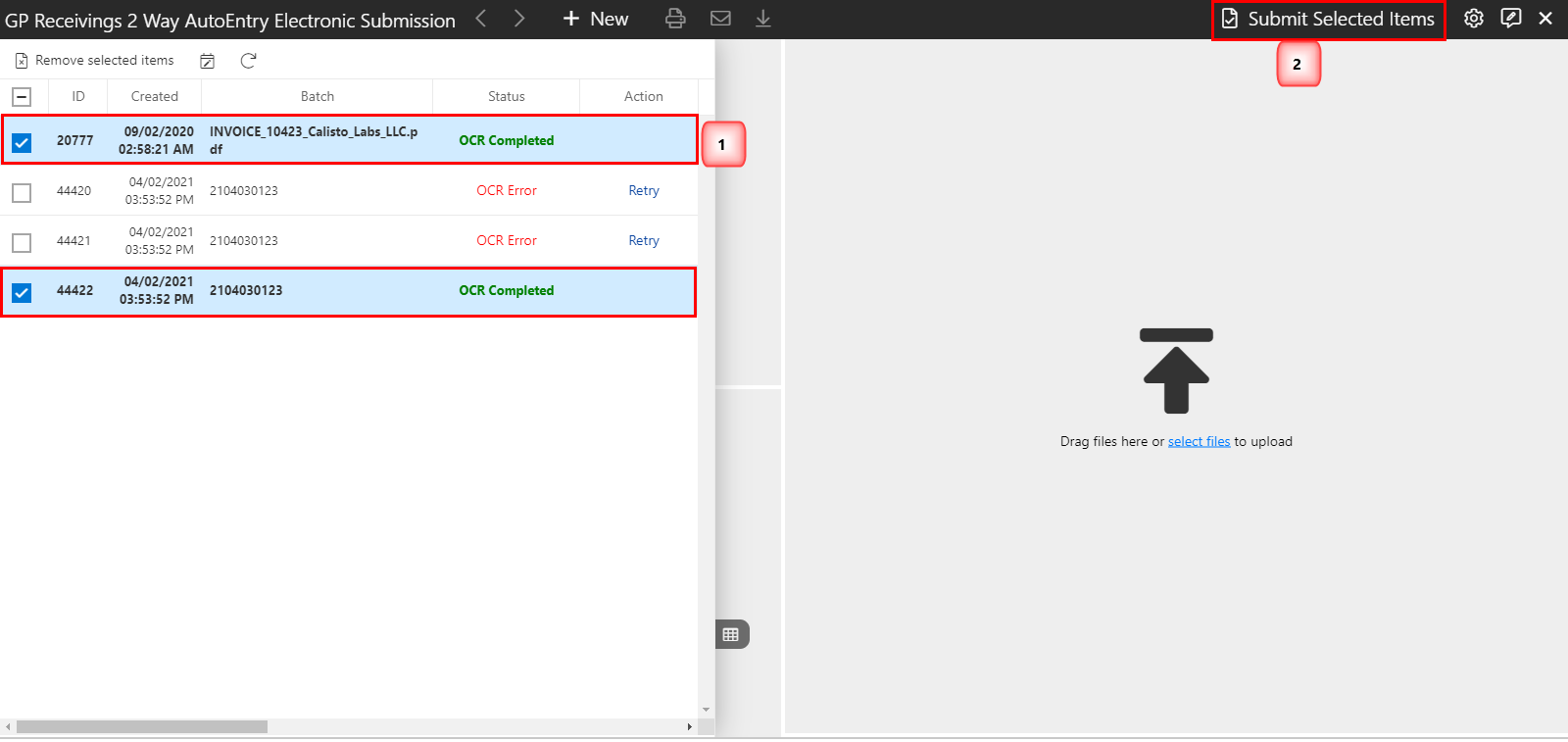Submit documents to a Workflow
Once the unsubmitted workflow item get validated, you can submit that item to the Workflow:
The following video covers how you can submit an item to the Workflow.
You can submit items to Workflow in the Workflow Area upon validating the profile fields using any of the following options:
- Submit current item in the item viewer using Submit item.
- Submit one or more Workflow item from the unsubmitted item list using Submit Selected items.
1) Submit item:
Once you are done validating the profile fields and you have entered the required fields, then click on Submit Item in the Top level toolbar (as shown in the below screen):
- It shows a success notification in the top right corner of the screen upon successful item submission as shown below:
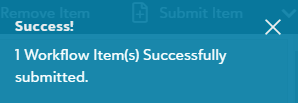
- If you try to submit a single item without entering the required fields, you will encounter the following error:
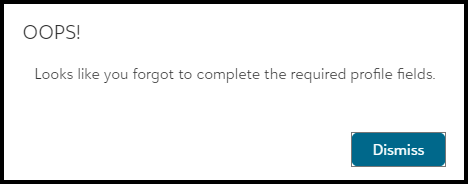
2) Submit Selected Items :
- Once you are done validating the profile fields for the Workflow items that you wish to submit, navigate to Unsubmitted Item list where only current item will be selected as shown in the below screen.
- Select the multiple items from the unsubmitted item list that you wish to submit.
- Now, click on the "Submit Selected Items" from the top level toolbar as shown in the below screen.
- Now, you will see the following toast notification where it shows the number of items that were submitted successfully. Also, it shows the number of items that were not submitted along with the reason. As we can see, the required fields were incomplete for one item which led to its submission failure.
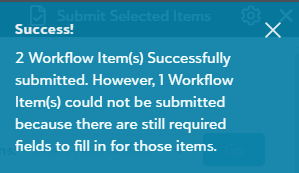
- Thus, When you use the "Select Submitted items" for submitting multiple items, it will display the number of items that were submitted successfully and the number of items that failed to submit along with the reason for submission failure.