User Profile
Click on the  option from the top right corner in the Application toolbar to edit the current user details such as profile picture and preferred Email for Notification, Change Password, Log Out and Change Theme, as shown in below screen.
option from the top right corner in the Application toolbar to edit the current user details such as profile picture and preferred Email for Notification, Change Password, Log Out and Change Theme, as shown in below screen.
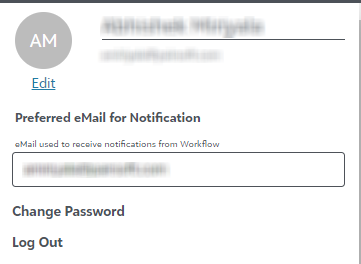
Watch the video to learn the options in the User Profile.
Below is the description of various options in the User Profile:
1) Avatar/Profile picture
This option enables you to change the Profile picture of the current user. Click on the “Edit” given below the Picture to choose another picture.
Note: It displays the current user’s initials by default if the user has not yet uploaded the profile picture.
2) Preferred Email notification
This option can be used to configure the email address to receive the Workflow related notification(s).
Warning: If an invalid email address is entered, then it will show a red colored outline with message “Invalid email address format” below the textbox.
3) Change Password
To change the password:
1) Click Change Password.
2) Change Password screen appears from where you can change the password.
3) Enter the old password, and the new password, and confirm the new password in the respective fields.
Your password should contain the following:
I. Password should be at least 6 characters long.
II. Password should satisfy at least three of following:
a) Should have a lowercase.
b) Should have an upper case.
c) Should have numeric value(s).
d) Should have special character(s).
4) Click on the Change Password button to change the password.
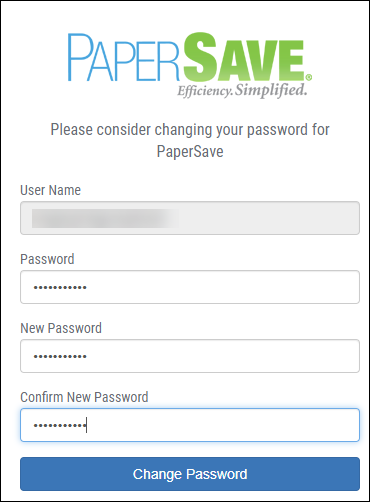
4) Log Out
Click on this option to logout of the current PaperSave App.
Note: If the multiple PaperSave windows are open simultaneously and you opt to log out of either of the windows, then you shall be redirected to PaperSave's login prompt in all the windows.

