File capture options panel
PaperSave provides various options to acquire the documents as shown below:
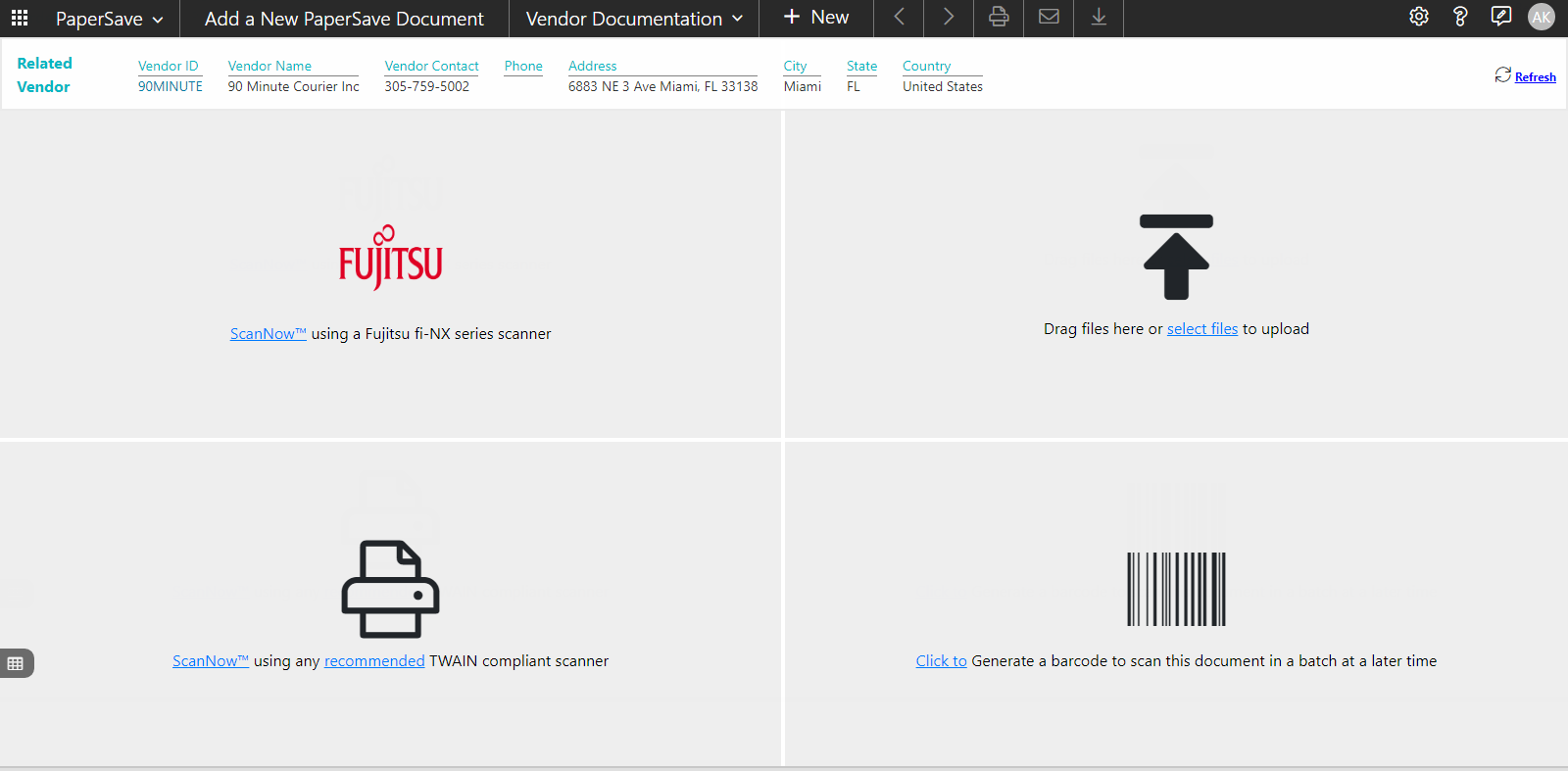
You can select any of the following file capture options to add documents to your record in PaperSave:
- ScanNow using TWAIN compliant scanner
- ScanNow using Fujitsu fi-NX series scanner
- Drag items or Select the files to upload
- ScanLater using a Barcode
The top-level toolbar in the file capture options panel
The following is a brief description of the various options in the top level toolbar:

PaperSave navigation menu
In the upper-left corner of the toolbar, you will see the PaperSave navigation menu, which offers to navigate to all the PaperSave areas, as shown in below screen:
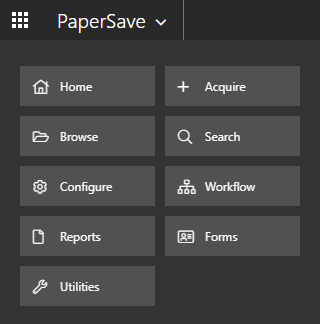
Choose document type
Select the desired document type (if there is more than one document type) from the available drop-down list as shown in the below snap:
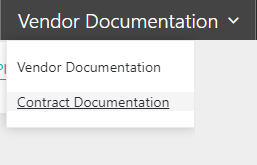
Previous

Clicking on this option will navigate you to the previous document in the unsubmitted item list.
Next

Clicking on this option will navigate you to the previous document in the unsubmitted item list.
NEW

This option will redirect you to the file capture options panel.
Print

This option lets you print the selected document from the unsubmitted view.
Email

This option lets you send the selected document via email.
Download 
This option lets you download a copy of the current document.
Settings panel
You can control various features from within the Settings panel, as shown in the below screen. Click on the  "Gear" icon to define you user preference for the file capture options panel.
"Gear" icon to define you user preference for the file capture options panel.
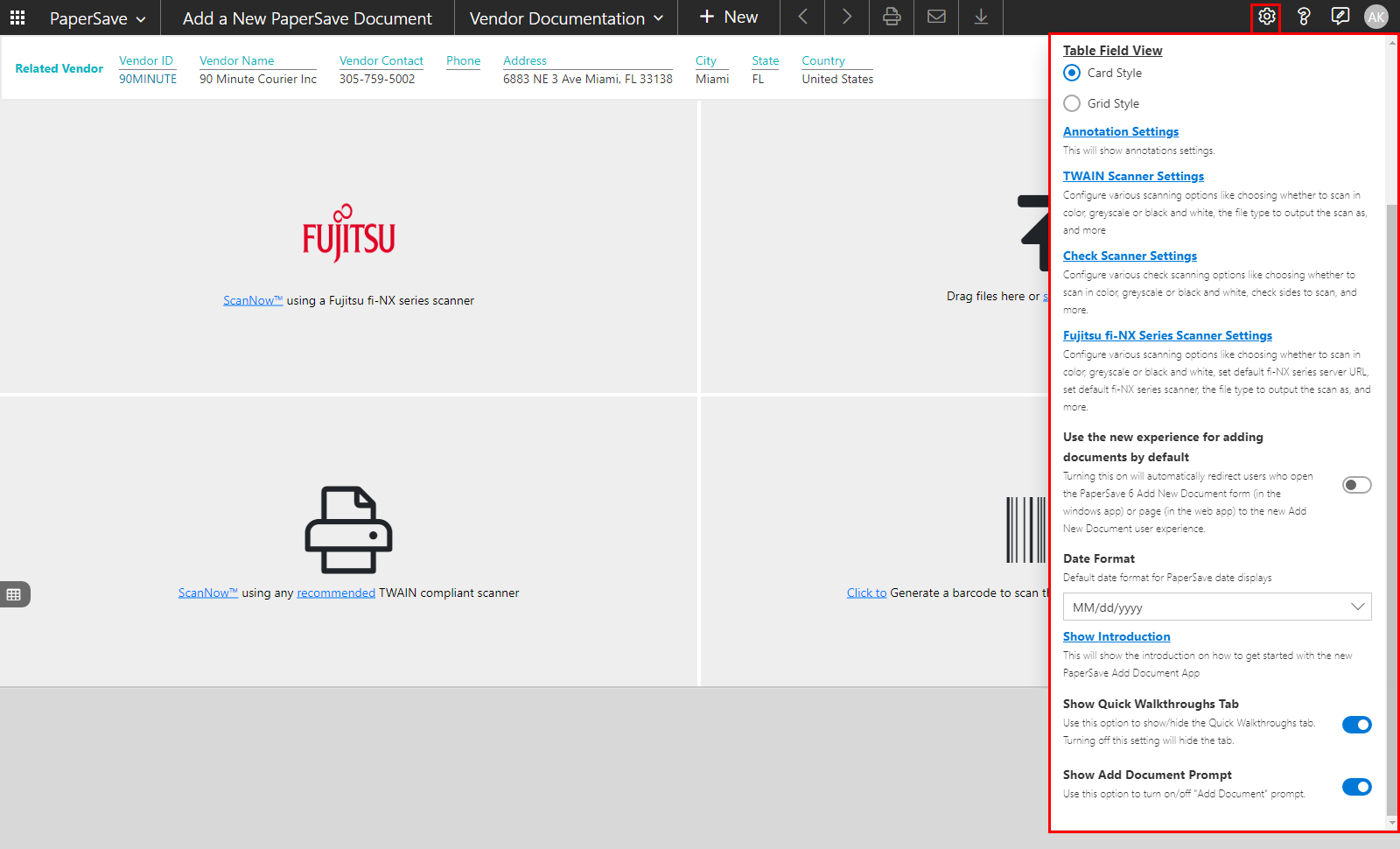
The following video explains the different settings options available in the Settings panel:
Help
The Help menu offers quick access to several options such as the About section, the User Guide, the Customer Portal, and Knowledge Base to provide you assistance with PaperSave. Click here for more details.
Feedback
Click on the ![]() icon to provide your feedback and see the others' suggestions for the current screen.
icon to provide your feedback and see the others' suggestions for the current screen.
User Profile
You can access the current user-related information in the User Profile. Click here for more details.
