Save the document to the Dynamics GP record
Once you validate the profile fields, you can save the acquired document to add it to the Dynamics GP record.
The following video covers how to save an acquired document:
- Click on the Save option in the top-level toolbar of the item viewer as shown below:
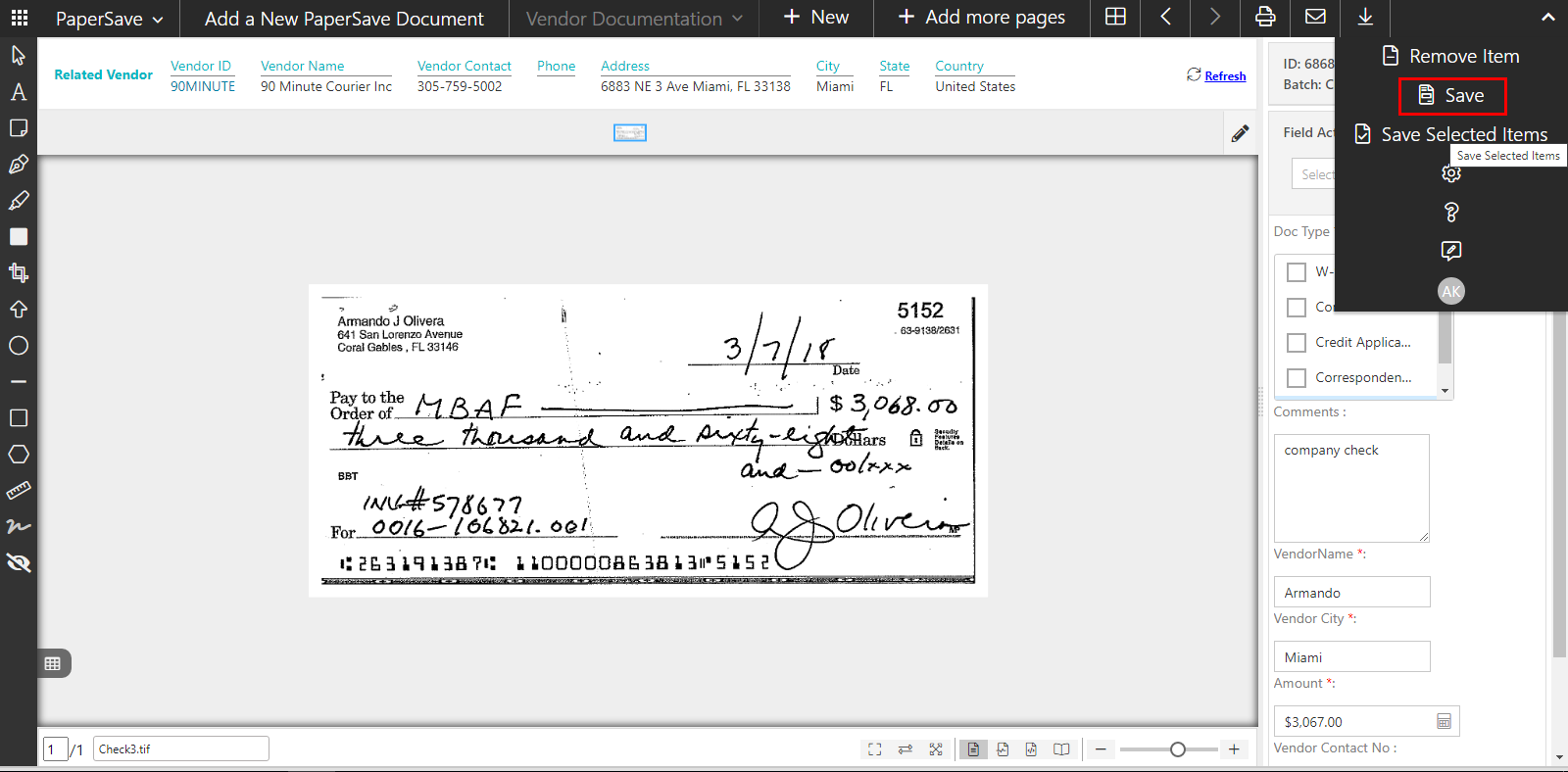
You will see a toast notification in the top-right corner of the screen showing the submission success. Similarly, it displays a failure notification in case of the submission failure.
Now, you can view the newly added document by using PaperSave-Show Documents option from the Dynamics GP record's Additional option's menu.
