Show Interrelated documents
Note: Multi Association is known as Interrelationship in PaperSave 7.0
Follow the below steps to view the interrelated PaperSave documents associated with a Dynamics GP record:
1) Open Dynamics GP and select Purchasing from the Dynamics GP navigation pane, and select Vendor from the Cards menu as shown in the below screen.

2) Now, click on the Additional option and select PaperSave-Show Interrelated Documents from the list as shown in the below screen.
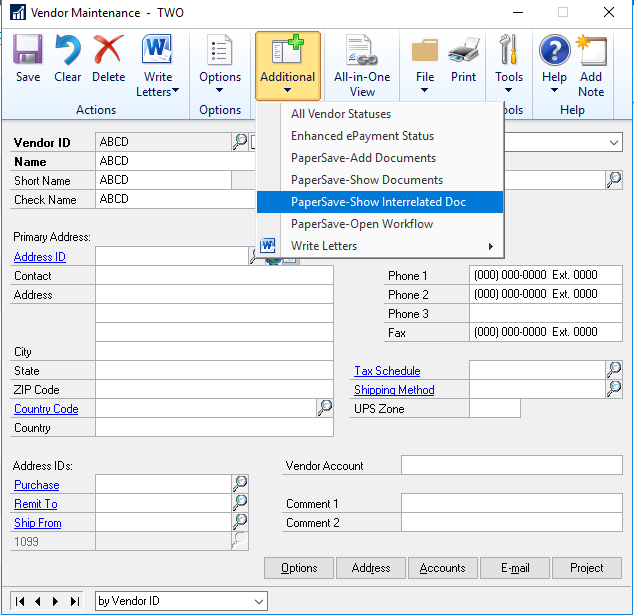
3) You will be redirected to a list of documents interrelated with the Dynamics GP record (if exists) in the PaperSave Document list windows.
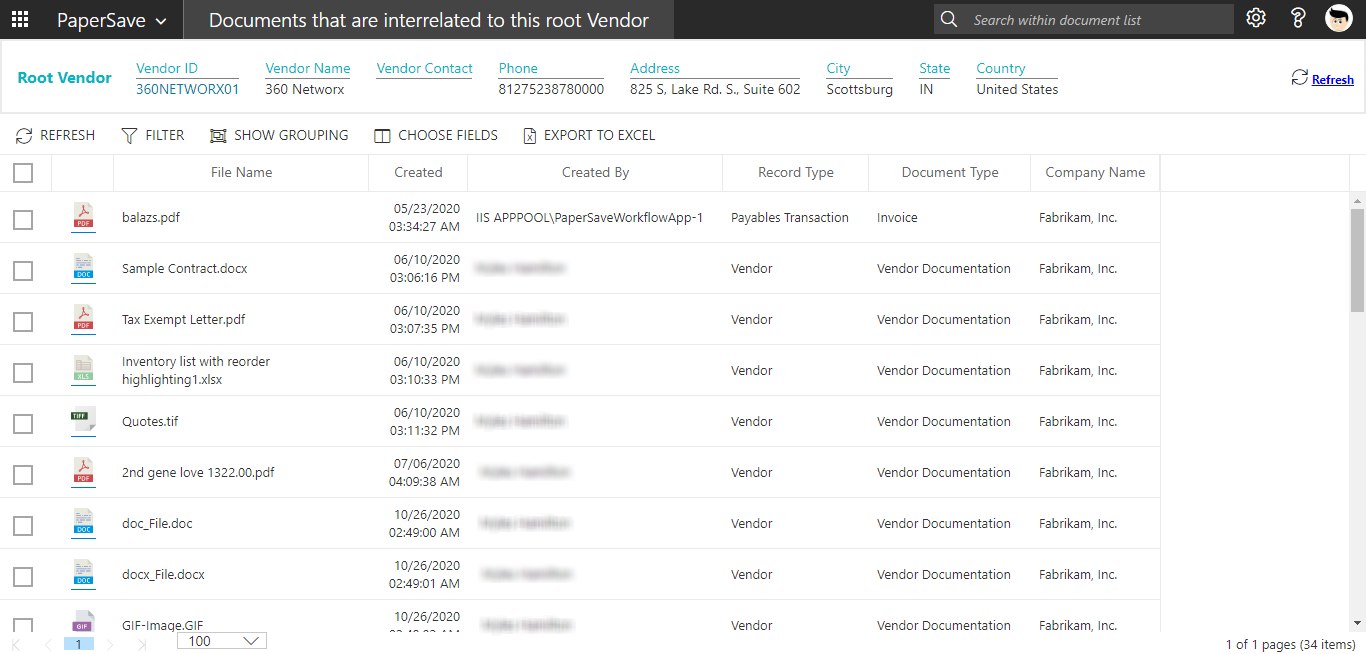
4) Click on the ID hyperlink or double- click on the row to open the document in an item viewer. You can also select multiple items using the checkboxes and click on 'Open' button in the slide-up toolbar.
Note: If there is only one document interrelated with the Dynamics GP record, then upon clicking the PaperSave-Show Interrelated Documents, the document will directly open in an item viewer.
In Addition to viewing interrelated documents directly from a Dynamics GP record, you can also view the documents by using any of the below options:
-
From Browse Area
-
From Search Area
