GL Account using Predictive AI in the Workflow
1) Once you enable the toggle button in the desired Workflow, click on the Workflows module in PaperSave.
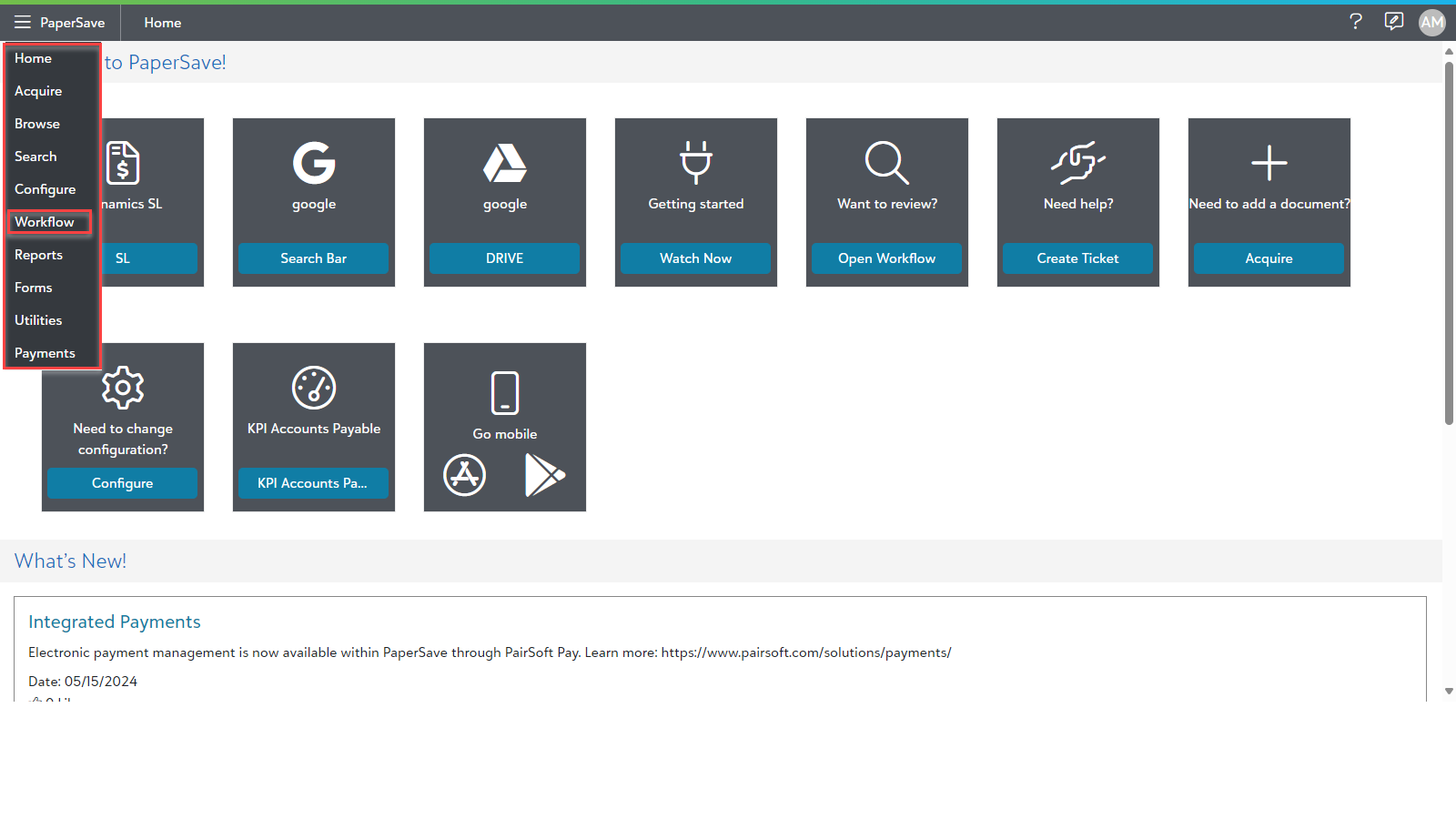
2) Open the Workflow where you enabled the "Is AI field".
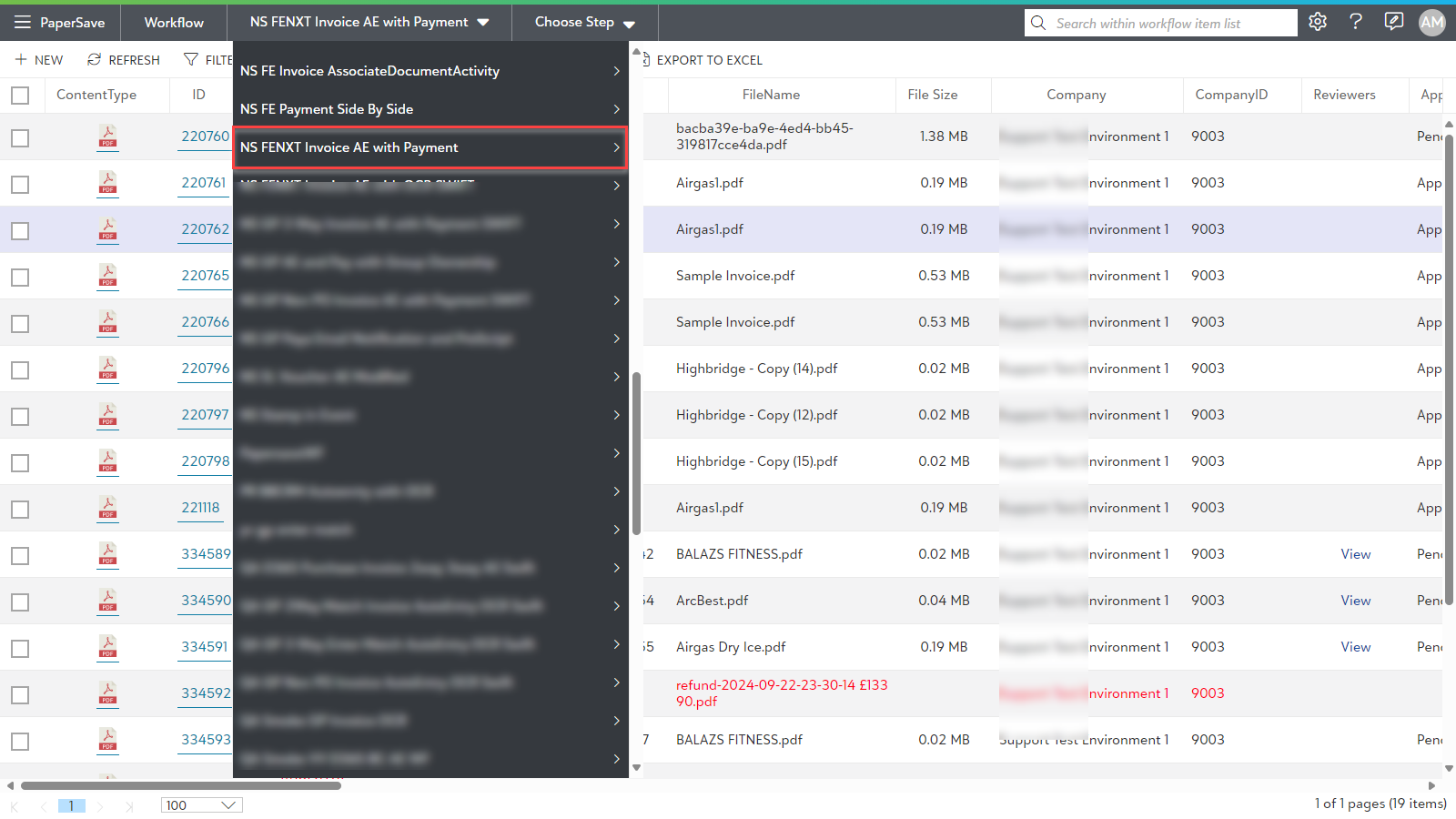
3) Add the documents/ items, if not added.
4) Now, open any Workflow item and scroll down to the table type field.
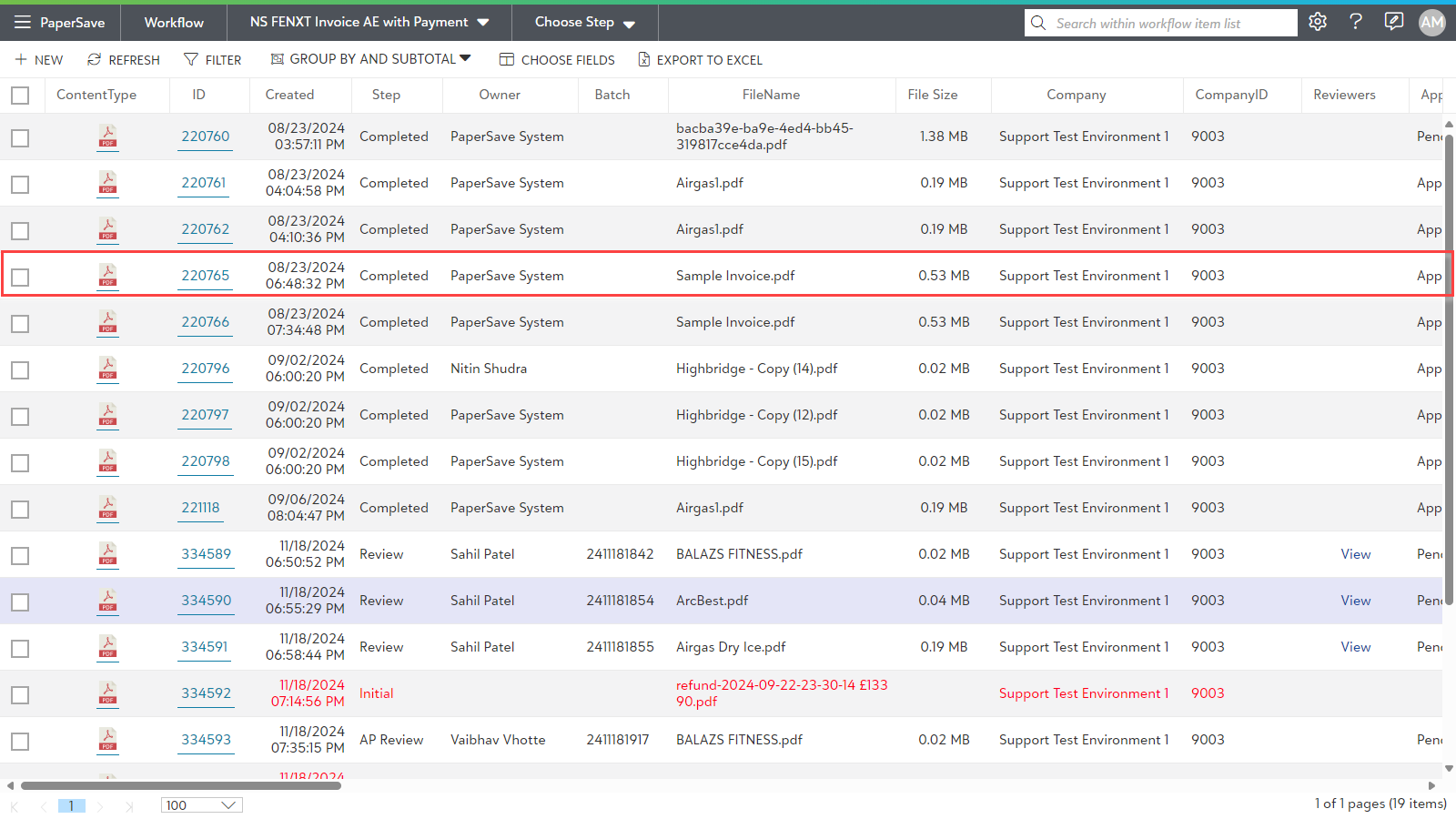
5) Click on the AI badge in the header of the table type field as shown below.
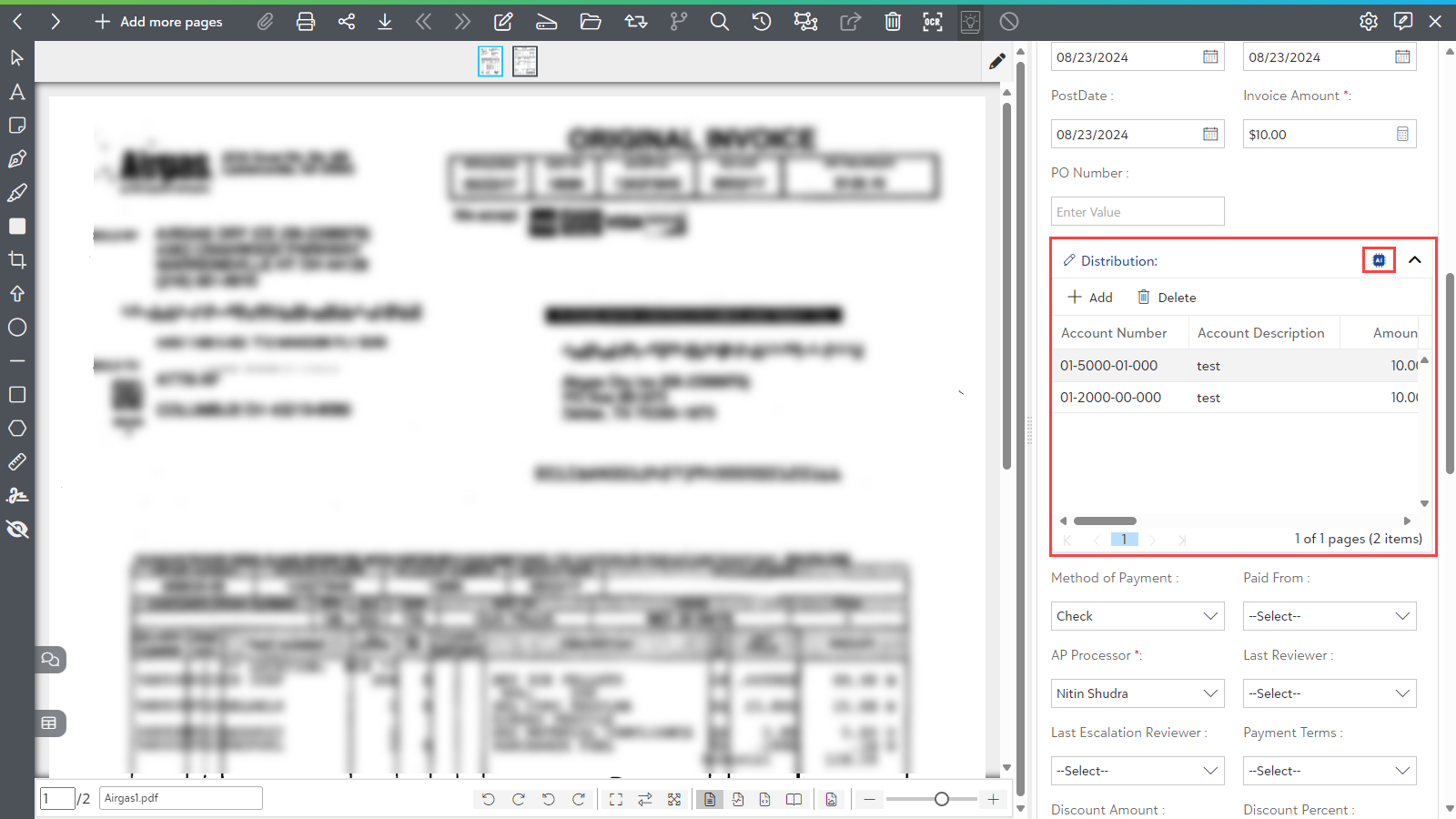
6) Now, it predicts the values using AI and by clicking on it, the values get filled automatically.
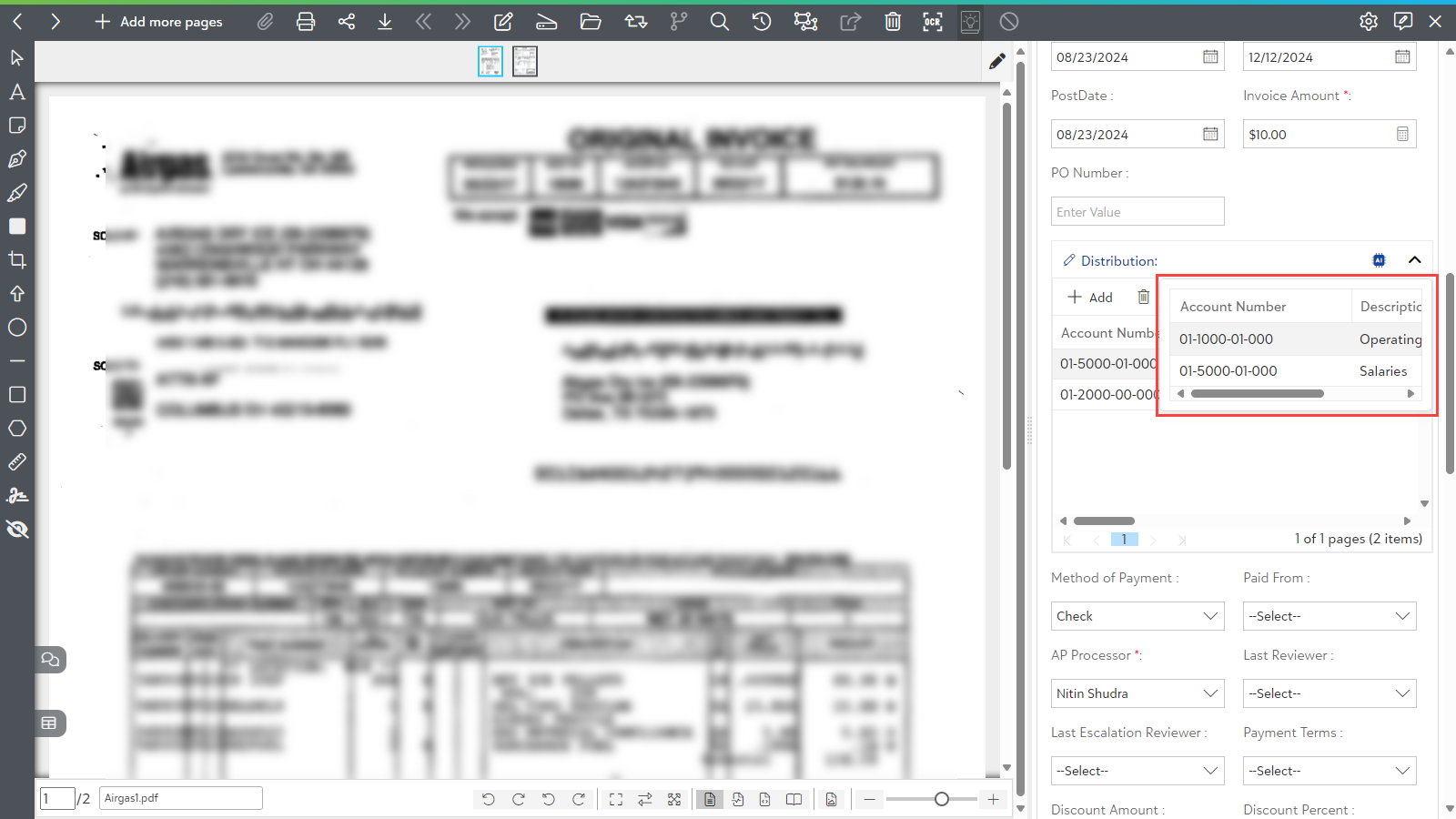
7) After the value gets filled, click on the (X) Close to save the details.
