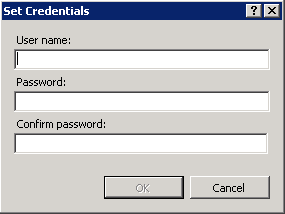Adding Owner of the Website in IIS (Internet Information Services
1. Open the Internet Information Services (IIS) Manager: Go to Start>> Administrative Tools>> Internet Information Services (IIS) Manager
2. Expand Server Node>> Select Application Pools. You will see list of Application Pools in the Middle Panel of the screen. Select the PaperSave Application Pool where PaperSave will be installed and click on Advanced Settings option available in the right panel. Advanced Settings window will open as displayed below. Under Process Model section, locate Identity. By default the value for Identity would be ApplicationPoolIdentity, you will have to assign an owner to this identity. Click on Browse icon.
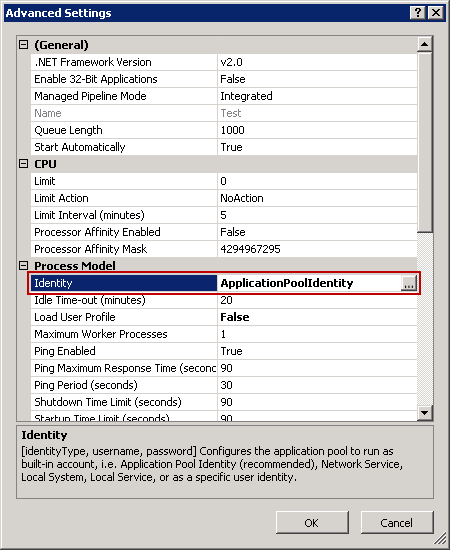
3. Application Pool Identity window will open. Select Custom account option and click on Set button.
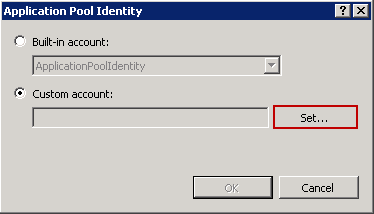
4. Set Credentials window will open. Add PaperSave Service Account User here and click on OK button.