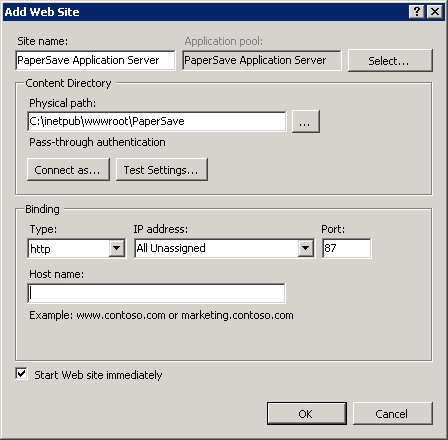Creating an IIS Web Site for the PaperSave Application Server
The PaperSave Application Server requires an IIS web site to deploy its virtual directories used for the click-once applications which host the core binaries for our software. Below are the steps required to create this site using IIS 7.x.
You need to follow below given steps to create a new site:
| 1. | Open the Internet Information Services (IIS) Manager |
Choose Start -> Administrative Tools -> Internet Information Services (IIS) Manager
| 2. | Drill down into “Sites” |
Expand the server name node, and then right-click on “Sites”
| 3. | Create a new web site |
Select “Add Web Site…”
| 4. | Provide Web Site information |
Provide a Site name, preferably “PaperSave Application Server," set the Application Pool to “DefaultAppPool," set the Physical path for the web site and enter the Port number. However, Port 80 and 81 will not be entered because, Port 80 can be entered only when you are supposed to use the default web site and Port 81 is reserved only for SharePoint. Now click OK to complete the new web site configuration.