The PaperSave database is hosted on a Microsoft SQL database, and is supported on one of the following versions of SQL:
Database Server |
Supported Editions |
Microsoft SQL Server 2005, Standard Edition with SP3 |
32-bit and x64 |
Microsoft SQL Server 2005, Enterprise Edition with SP3 |
32-bit and x64 |
Microsoft SQL Server 2005, Developer Edition with SP3 |
32-bit and x64 |
Microsoft SQL Server 2008, Standard Edition |
32-bit and x64 |
Microsoft SQL Server 2008, Enterprise Edition |
32-bit and x64 |
Microsoft SQL Server 2008, Developer Edition with Latest SP |
32-bit and x64 |
Microsoft SQL Server 2008 R2, Standard Edition |
32-bit and x64 |
Microsoft SQL Server 2008 R2, Enterprise Edition |
32-bit and x64 |
Microsoft SQL Server 2008 R2, Developer Edition with Latest SP |
32-bit and x64 |
Microsoft SQL Server 2012, Standard Edition |
32-bit and x64 |
Microsoft SQL Server 2012, Enterprise Edition |
32-bit and x64 |
Microsoft SQL Server 2012, Developer Edition with Latest SP |
32-bit and x64 |
Microsoft SQL Server 2014, Standard Edition |
32-bit and x64 |
Microsoft SQL Server 2014, Enterprise Edition |
32-bit and x64 |
Microsoft SQL Server 2014, Developer Edition with Latest SP |
32-bit and x64 |
Note: |
||||||
|
SQL Server Configuration Manager
SQL Server Named Pipes are required to be enabled on the database server which will host the PaperSave database.
| 1. | Open SQL Server Configuration Manager |
Choose Start -> All Programs -> Microsoft SQL Server -> Configuration Tools -> SQL Server Configuration Manager
| 2. | Select the SQL instance where the PaperSave database will be hosted |
Expand “SQL Server Network Configuration” and locate the instance where the PaperSave database will be hosted. In this example, we are using the MSSQLSERVER instance.
| 3. | Enable Named Pipes |
In the center pane, right-click on Named Pipes and select Enable.
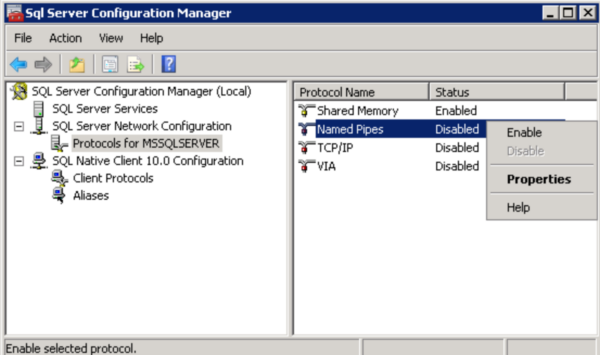
| 4. | Restart SQL Server Instance |
To apply these changes, you will need to restart the SQL instance where the changes took place. To do so, open the Services console, and locate the SQL server service for the instance. Choose Start -> Control panel -> Administrative Tools -> Services. The service will be named “SQL Server (Instance Name).” In this example, we will restart the “SQL Server (MSSQLSERVER)” service.
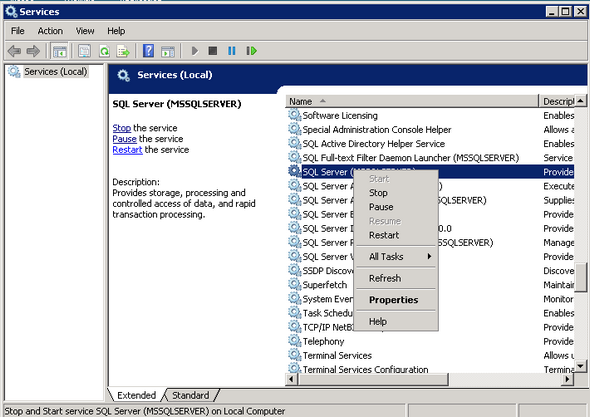
Note: |
||||
|