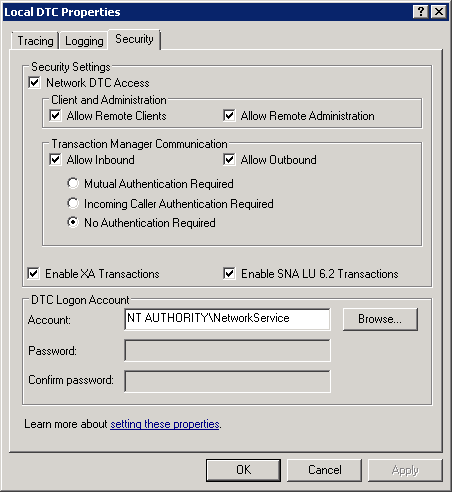If the PaperSave Application Server will be running on a different Server than the SQL server that is managing the SQL data, the Distributed Transaction Coordinator (DTC) must be active on both systems. The following sections explain how to configure DTC for Windows Server.
Note: |
||||||||
|
Configuring DTC for Windows Server
To configure the Distributed Transaction Coordinator on Windows Server, complete the following procedure:
| 1. | Open Component Services. |
In the Administrative Tools accessed from the Start menu, choose Component Services.
| 2. | Display the My Computer node. |
Expand the Component Services node, and then expand the Computers node to display the My Computer node.
| 3. | Display the Local DTC node. |
Expand the My Computer node, and then expand the Distributed Transaction Coordinator node. Select the Local DTC node.
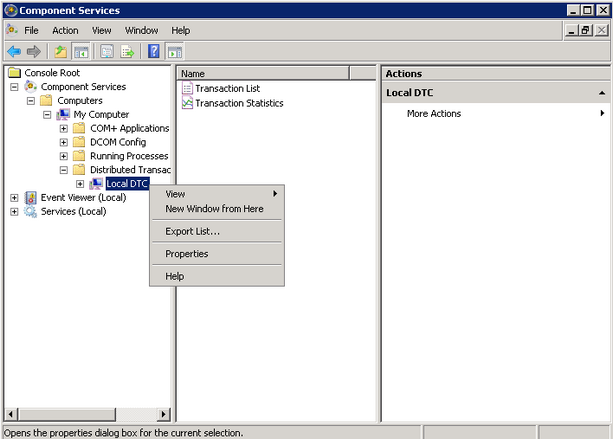
| 4. | Display properties for the Local DTC node. |
Right-click on the Local DTC node, and then choose Properties from the Actions menu.
| 5. | Select the Security tab. |
Select the Security tab to display the security settings for DTC. Make the appropriate settings, and click OK.
Here are the configurations that are required for DTC on both the Web (IIS) server, and the SQL server.
| • | Network DTC Access enabled |
| • | Allow Remote Clients |
| • | Allow Remote Administration |
| • | Allow Inbound communication |
| • | Allow Outbound communication |
| • | No Authentication Required |
| • | Enable Transaction Internet Protocol (TIP) Transactions |
| • | Enable XA Transactions |
| • | Enable SNA LU 6.2 Transactions |