Installing the PaperSave Client for Terminal Server
Once all the requirements mentioned in the previous sections have been met, you are ready to install the PaperSave Client for Terminal Server. For deployment on a Terminal/Citrix Server(s), an additional component called the “PaperSave Client for Terminal Server” must be installed. This component is not included with the general installation package of our software, and you must request it through your support team.
To put Terminal Services in Install Mode:
When you want to add or remove programs, put the Terminal Services server in Install mode. To do this:
| • | Click Start, and then click Run. |
| • | In the Open box, type "cmd" and then click OK. |
| • | At the command prompt, type "change user/install" and then press ENTER. The following message appears: User session is ready to install applications. |
| • | Type "exit" and then press ENTER. |
| • | Add or remove the programs that you want. |
Note: |
Please make sure that .Net Framework 4.5 is installed on your machine before you start installing PaperSave Client for Terminal Server. |
To install PaperSave Terminal Server Client, you need to follow below given steps:
1. Go to PaperSave Start.aspx page. You will be able to view Terminal Server Setup as displayed in below screen. Click Install the PaperSave Terminal Server Client to run Terminal Server Setup.
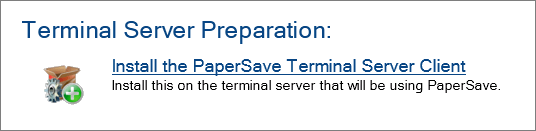
2. You will be asked to either Run or Save the .msi setup. If you wish to save the Setup on your machine and run it later on then click Save. To run the setup, click Run.

3. Once you run the setup, below displayed Welcome window will open. Click Next to continue.
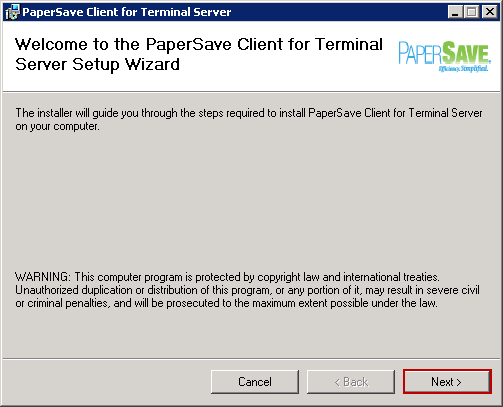
4. Default installation folder will be available in the respective textbox. Click Browse, to change the installation folder path. Then click Next to continue.
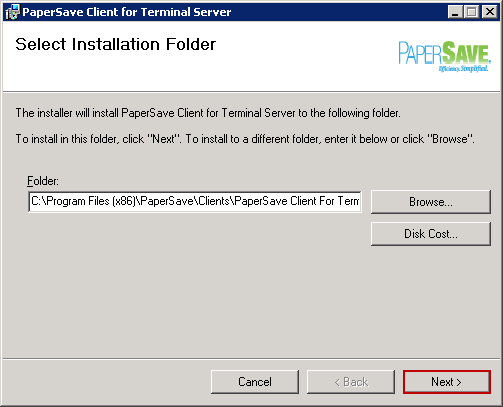
5. Enter the PaperSave Application System URL in the available textbox. Click Next to continue.
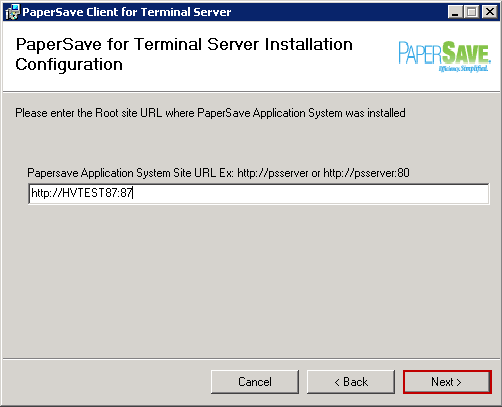
6. System will ask for the confirmation before starting the installation. Click Next to continue.
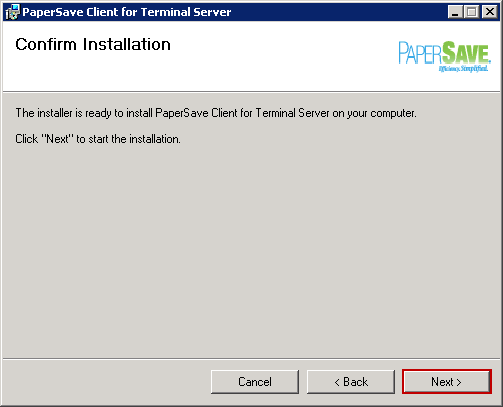
7. Wait until the installation is in process.
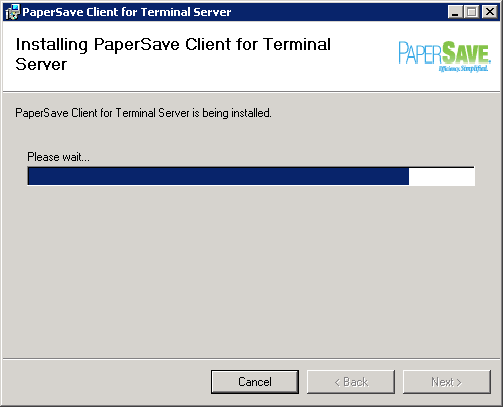
8. In the middle of the installation process, you will be asked to enter the User Accounts credentials required for connecting with PaperSave Service. Enter Domain Name, User Name and Password and click Next.
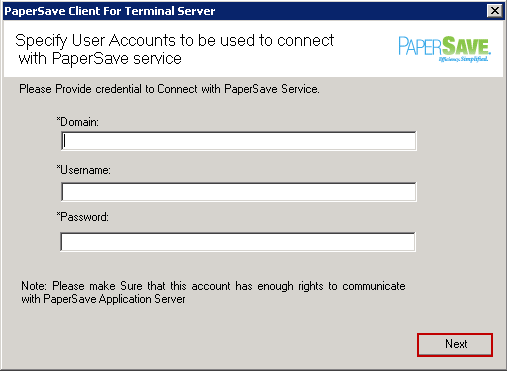
9. On successful installation, followed screen will be displayed. Click on Close button to exit the screen.
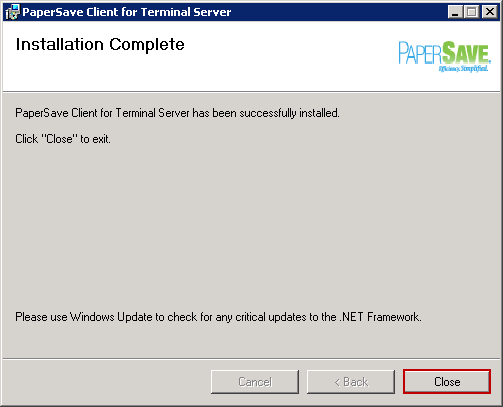
To Switch Terminal Services to Execute Mode:
When you are finished adding or removing programs, return the Terminal Services server to Execute mode. To do this:
| • | Click Start, and then click Run. |
| • | In the Open box, type "cmd" and then click OK. |
| • | At the command prompt, type "change user/execute" and then press ENTER. The following message appears: User session is ready to execute applications. |
| • | Type "exit" and then press ENTER. |