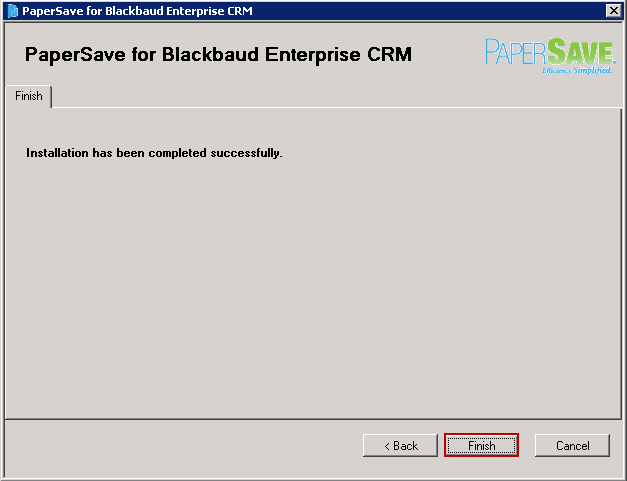Note: |
We recommend you to configure PaperSave for Blackbaud CRM Utility using PaperSave Service Account. |
Pre-Requisites for running PaperSave for BBeCRM Utility: |
1. Please make sure that the user who is running this utility should have 'db_ddladmin' and 'db_writer' rights on BBCRM Database, so that this user can create the table(s) within BBCRM Database. 2. Please make sure that the user who is running this utility should have 'Write' rights on the BBCRM's directory, as the PaperSave Integration files will be deployed within BBCRM's directories. |
There are two ways to configure the PaperSave for Blackbaud CRM Utility. You can either run the utility using the Shortcut icon that gets created upon PaperSave's installation or the other way is to run the utility using the Standalone Utility downloaded from FTP.
We highly recommend you to run the PaperSave for BBCRM Configuration Utility using the Standalone Utility and NOT from the Shortcut icon. However, if you are running the utility using the shortcut then you need to take care of following points before running the utility.
| • | Go to %Program Files (x86)%\ PaperSave\Services\PaperSave Application Server\Host\BBeCRM. Select all the files. Right click on the selected files and click on Properties option. Under General tab, un-check the Read Only checkbox and click on Apply button. |
| • | Now, locate the shortcut icon for Utility on desktop. Right-click on it and select Run as Administrator option. Now, you can proceed with the configuration steps as described below. |
Following are the steps to configure PaperSave BBCRM Configuration Utility:
1. Download PaperSave For BBeCRM Setup from FTP. Once the file is downloaded, you need to verify if the .exe setup file is blocked.
You will be able to view PaperSave For BBeCRM icon as displayed below. Double click .exe file to run the setup.
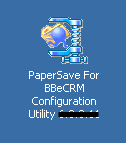
2. Wait till the extraction gets completed.
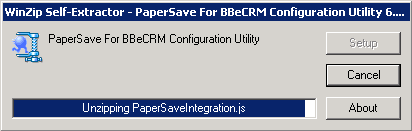
3. Welcome window will open. Click Next to continue.
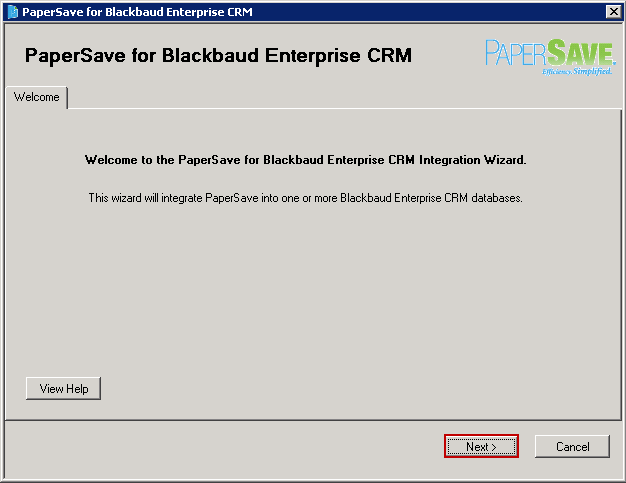
4. Select I agree radio button to accept the license agreement and click Next to continue.
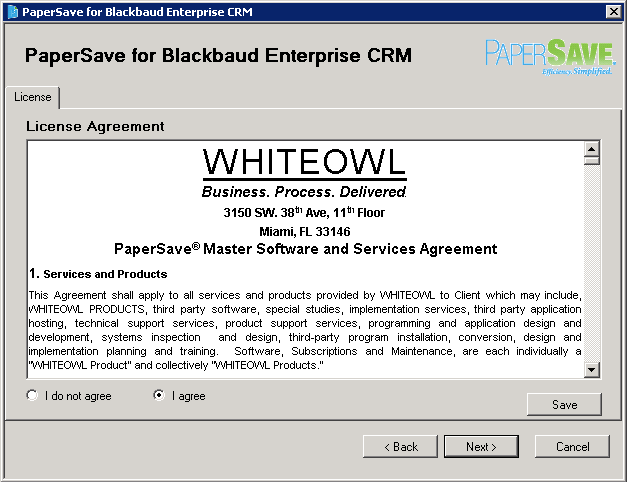
5. PaperSave gives you an ability to add a PaperSave User who will be responsible for communicating with PaperSave while committing a Batch in BBeCRM. The user added here will be used under Change Parent ID functionality when Revenue and Membership batch commit process is done from BBeCRM. This user will be responsible for association of documents when Revenue and Membership Batch gets committed. Please take a note that the user added here must be a PaperSave Workflow User. Enter PaperSave Application Server URL, User Name, Password and Domain Name in the respective text-boxes and click on Next button.
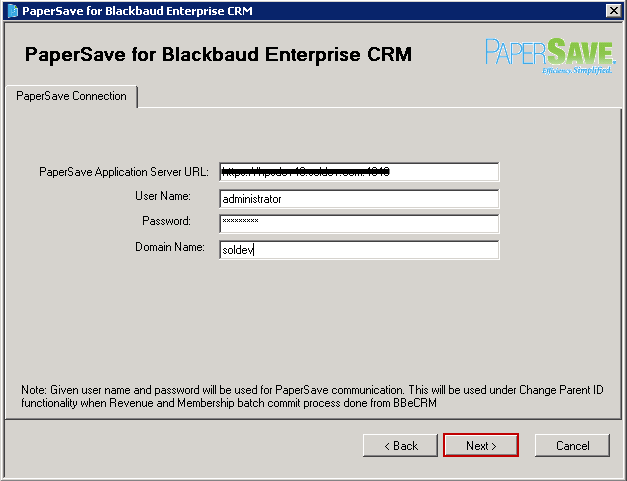
6. Enter the Server Name where Blackbaud CRM's database exists and click on Connect button. Once the connection is made, Choose CRM Database drop-down list enables. Select the Blackbaud CRM's Database and click on Next button.
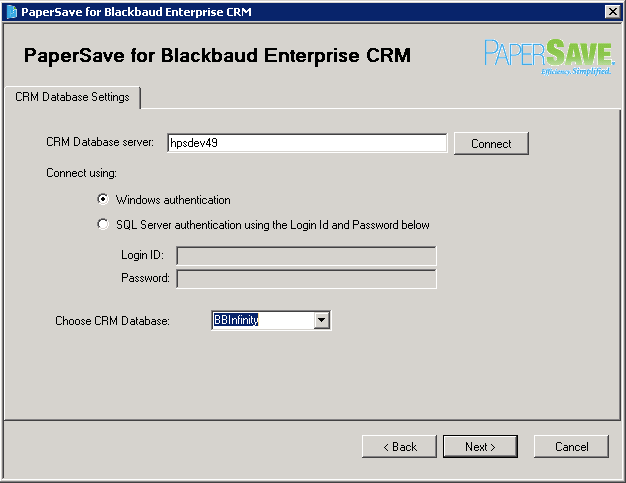
7. If you are reconfiguring BBCRM utility, then you should see following prompt asking you to select the BBCRM Database. By default Reconfigure Selected Database option will be selected. If you want to remove the selected integrations then select Remove Selected Integrations option. If you want to integrate new BBCRM database, then select "Integrate a New Blackbaud Enterprise CRM Database" option.
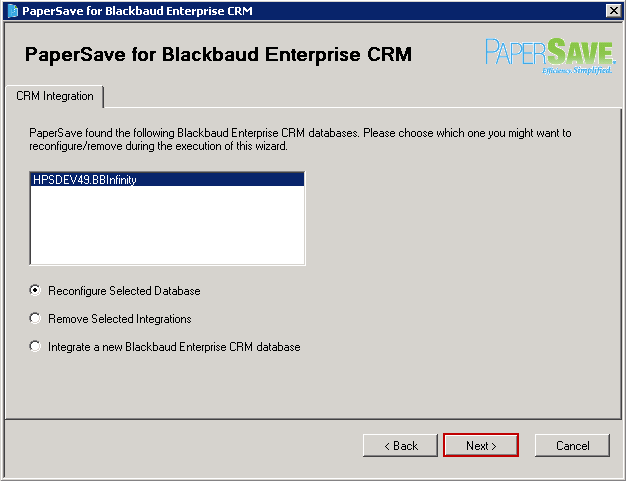
8. Default install location will be displayed in the respective textbox. To change the location, click Change. Click Next to continue.
You also have the ability to check 'Skip and deploy files manually' check-box, in a scenario when the SQL Server hosting Blackbaud CRM's database and the Web Server are at different locations. In this case you have the ability to manually configure PaperSave for BBCRM by following the steps mentioned here.
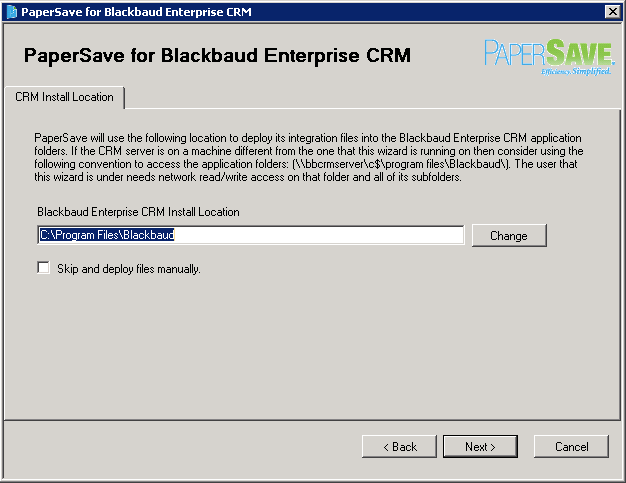
9. If PaperSave Web Module is installed on your machine, then enter the Web Module URL or else you can skip this entry. Click Next to continue.
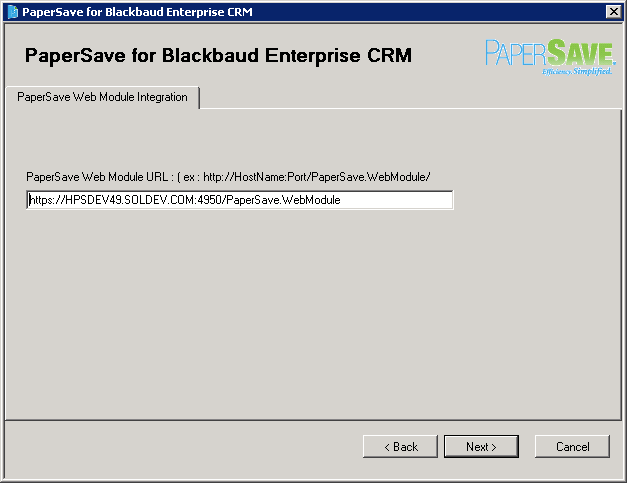
10. Operation Summary will be available as displayed in below window. Click Next to continue.
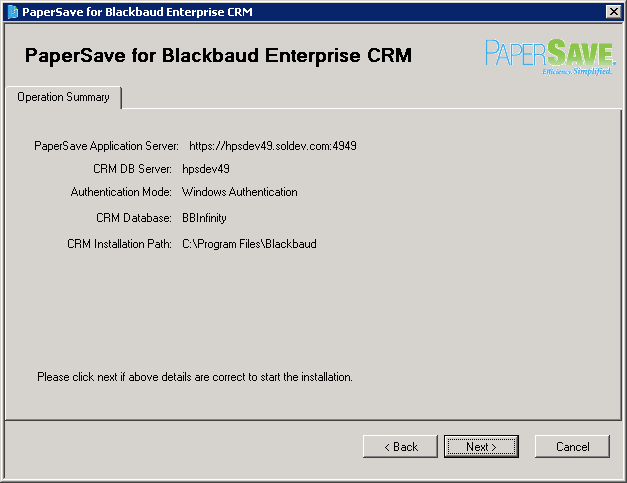
11. Wait until the installation is in process. Once all the necessary things are installed, you should see below window. Click Next to continue.
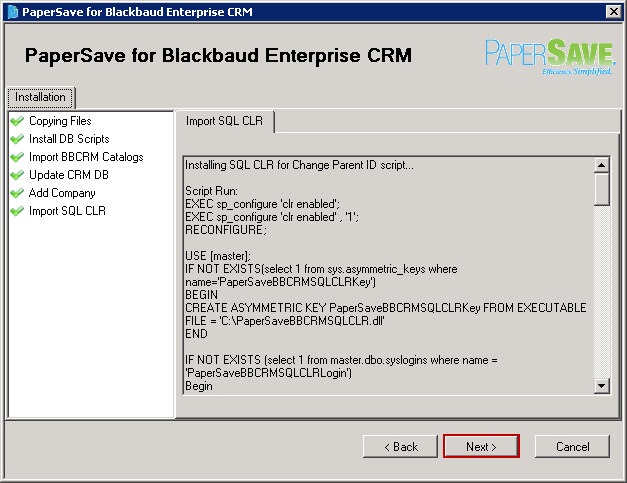
Note: |
If incase multiple companies are registered for Blackbaud CRM, then you will be prompted for below message window during the installation process. Clicking Yes will rename the existing Company Name both in Company's databases as well as in PaperSave's database. Clicking No will create new Company configuration in Company and PaperSave's databases.
|
12. Installation is successfully completed. Click Finish to exit the window.