| Show/Hide Hidden Text |
SendEamilActivity is responsible to send the email notifications to the designated users for the Workflow Items depending on the Step at which the SendEmailActivity is defined. Recipients of the email can open the Workflow Item in Document Display Interface and perform the necessary actions.
To use SendEmailActivity you need to set the following properties:
1. To create a Step Activity drag an appropriate activity into the design area, then drag and drop the SendEmailActivity under an event after which you want SendEmailActivity as shown below:
2. The Properties of SendEmailActivity will appear as shown below:
Click on image to view magnify and shrink print screen.
3. Enter the details for the various attributes of the Properties.
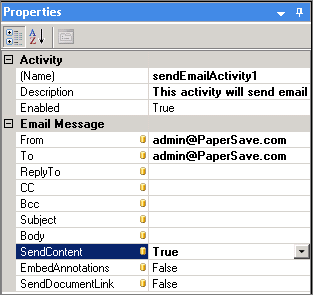
Activity:
Name: Provide a name for the activity in this text box.
Description: Provide the description of the activity in this box.
Enabled: Select True/False from the drop-down list to Enable/Disable this activity.
Email message:
From: Type the email address from which the email is to be sent.
To: Type the email address of the recipient to whom the email is to be sent in this box.
ReplyTo: Type the email address to which the reply is to be received.
CC: Type the email address to be kept in CC.
Bcc: Type the email address you want to keep in Bcc.
Subject: Type the subject of the email to be sent in this box.
Body: Type the body of the email in this box.
SendContent: Select True/False to determine whether to send the content of the document as an attachment or not.
Embed Annotations: This property will be enabled ONLY if the SendContent property is set to True. You can set the property of this field as True or False. If this property is set as True then the annotations will be embedded along with the document content that is being sent as attachment when the Send Email Activity is raised during the processing of the Workflow Item.
SendDocumentLink: Select True/False to determine whether to send a link to the document to the recipient or not. If the link to the document is sent to the recipient, then you can view the document by clicking the link provided.
Note: |
You are allowed to add multiple email addresses under "To", "CC" and "BCC" textbox separated by semicolon (;). |