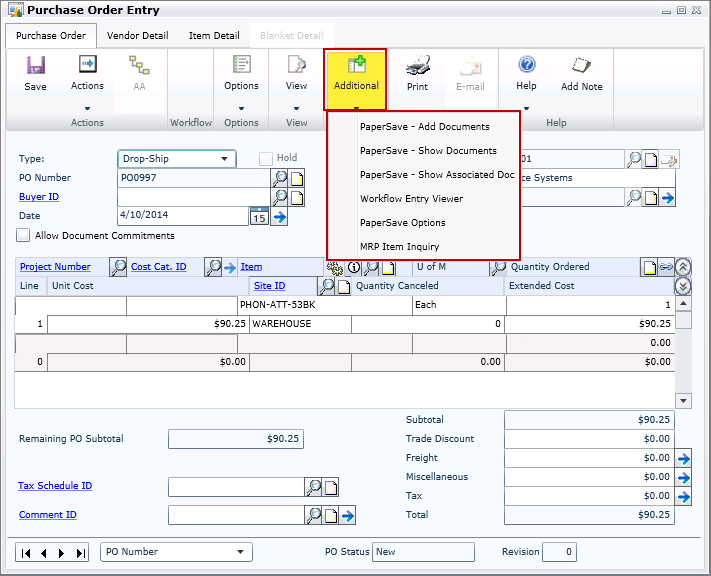| Show/Hide Hidden Text |
Follow the below given steps to know how to work with PaperSave Web Client for GP:
1. Open Host Application Web Application and login with the appropriate credentials.
2. Welcome Screen for Host Application will open. Select the Server Name and enter User Id and Password in the available text-box. Then click OK.
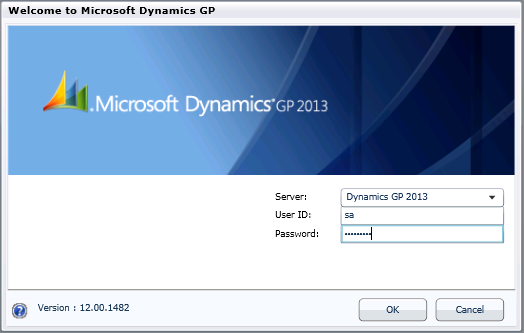
3. Host Application Web Application Home screen will open as displayed below. Select any Module and its related Transaction Type. (here, Purchase Order Entry)
4. Below window should open. You should see Additional menu as below. On expanding Additional Menu, you should see following options: