| Show/Hide Hidden Text |
Acquisition Tab
Below mentioned Groups are available under Acquisition tab:
| • | Document Type |
| • | Acquisition Methods |
| • | Submit to Workflow |
| • | Templates |
| • | Finish |
Description of all the groups is mentioned below:
Document Type Group:
Setting Default Document Type: You can select the appropriate Document Type from the Choose Type drop-down list and click Set Selected Document Type as Default to set the selected Document Type as the default.
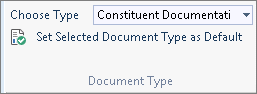
OR
You can also set the default Document Type from the Options tab by selecting the appropriate Document Type from the Default Document Type drop-down list.
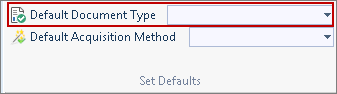
Acquisition Methods Group:
You can set the Default Acquisition Method from the Acquisition tab by clicking Default Acquisition and selecting the appropriate option from the list displayed.
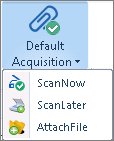
After selecting an option from the list, the following message will appear. Click OK and exit the window.
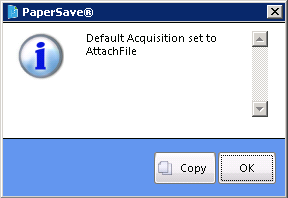
Click OK and the selected option will be set as the Default Acquisition Method.
OR
You can also set the Default Acquisition Method from the Options tab by clicking on the Default Acquisition Method drop-down list and selecting the appropriate option from the list displayed.

Resetting the Default Document Type and Acquisition Method:
After setting the Default Document Type from the drop-down list, you can also reset it by selecting BLANK as highlighted from the Default Document Type drop-down list.
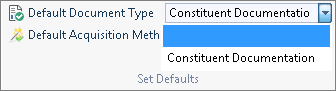
After setting the Default Acquisition Method from the drop-down list, you can also reset it by selecting BLANK as highlighted from the Default Acquisition Method drop-down list.
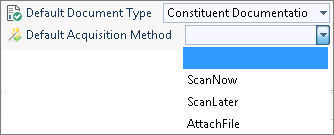
Submit to Workflow Group:
Submit to Workflow option allows you to submit the document to the selected Workflow or Workflow Queue. Based on the Workflow Type, you will be able to view Workflow and Workflow Queue option.
Note: |
You will not be able to view Submit To Workflow group if no workflow exists for the selected Transaction Type. |
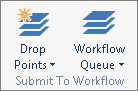
Templates Group:
Apply Template: This option is used to apply Global/Local Templates that are created for that Document profile. When you click on the Apply Template button, a list of the templates created will appear and you can choose from it as per your requirement.
Finish Group:
1. Save and Exit: This option will allow you to save the current document and exit the window.
2. Save and New: This option will allow you to save the current document and continue adding new document to the same Transaction Type.
3. Reset: This option will allow you to reset the settings.
4. Exit: This option will allow you to exit the window.