| Show/Hide Hidden Text |
To add a new module manually for a Non-Host Application, you need to follow below given steps:
1. Go to PaperSave Settings>> Select Records Management>> Select Module Section.
2. Select the desired Non-Host Application and click Add on the toolbar.
3. As you click Add, a new pane will be displayed in the right panel of the screen as displayed below.
4. Enter the Module name in the available textbox and click Save to save the module.
Note: |
You cannot add/edit/delete a Module for the Host Applications that are integrated with PaperSave during installation. |
5. Once the module is saved successfully, you will be able to view below displayed message. Click OK and exit the window.
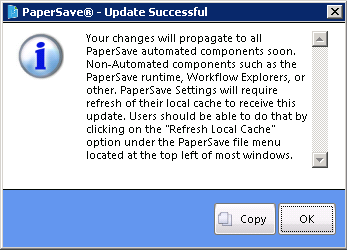
You can also add a Module by clicking Add on the toolbar in the Module group in the Host Application toolbar.