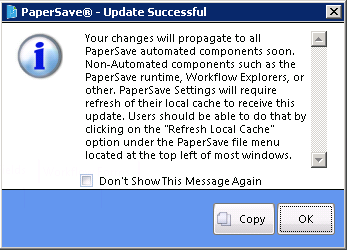| Show/Hide Hidden Text |
You need to follow below given steps to add a new Workflow Field to the selected Document Type.
Note: |
You cannot change the Type or Display Type once the Workflow Field has been saved. |
1. Go to PaperSave Settings>> Select Records Management>> Select Workflow Section.
2. Then from the tree view, select Document Type and Workflow (Workflow 2.0) for which a new Workflow Field needs to be added.
3. Select Workflow Fields tab available in the bottom panel of the screen and click Add Field button available in the ribbon.
4. Once you click Add Field button, bottom panel of the screen will be enabled as displayed below.
5. Description of all the fields is mentioned below:
| • | Required: Checking this check box will make this workflow field mandatory. You cannot Save/Add the Document or Move the Workflow Item through the Workflow until the Field is populated. A required Workflow Field is displayed with an asterisk (*) before the Field Name under Document Type panel. |
| • | Name: Enter the desired name of the workflow field and the same will be viewed by the end user while the Adding documents. |
Note: |
Click here to get list of restricted keywords that cannot be used as Workflow Field name. |
| • | Description: This text will be shown when hovering over the Field Name; when adding a New Field, there must be a value in the Description. |
| • | Type: There are five Types of Workflow Fields: |
| • | Date - You can select the date with the calendar provided. |
| • | Number - Text values are not permitted. You can select numeric or decimal values only. |
| • | String - You can select text and numeric values. |
| • | Table- You can store multiple columns and rows of data. |
| • | Workflow User - You can select Workflow User and click on Set Filters button to add filters for workflow user as per your requirement and view the list of only those Workflow Users while processing workflow items from PaperSave Workflow, Workflow Entry Viewer, Workflow Item Review and Add New Document window. |
| • | Display Type: Values in the drop-down list for Display Type will vary based on the selected Type of Workflow Field. Click Here to know more. |
| • | Default Value: This allows you to set the default value for each new Workflow Item. Table Type defaults are set at the Column Level. You can change the value unless restricted by Field Security. |
| • | Check For: You can check Add LookUp checkbox if you want to add a SQL Query Lookup for the Workflow Field. Define the Lookup values and security using Add lookup button. |
Note: |
||||
|
6. Click Save Field button available in the ribbon to save the new field. The Update Successful message will appear which confirms that the field has been added. Click OK and exit the window.
Note: |
||||
|