| Show/Hide Hidden Text |
Concurrent Licenses:
On selecting Concurrent Licenses tab, you should see below displayed window. You can view the list of License Key available for the respective User Type with the count of Concurrent License(s). To refresh the grid, you will have to click on Refresh button.
PaperSave gives you the ability to increase the no. of concurrent licenses for any of the License Type as per your requirement. You need to make sure that you have a valid License Key provided by PaperSave to add it using two options viz; Add New License and Import License available in the ribbon.
Add New License:
Clicking on Add New License button, below displayed window will open. You will be asked to enter a valid License Key in the available text-box and click on OK button.
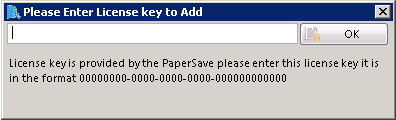
Note: |
You should see below message prompt if the License Key that you are trying to add is already expired.
|
You should see below message prompt, once License Key is successfully added. Click on OK button and exit the window.
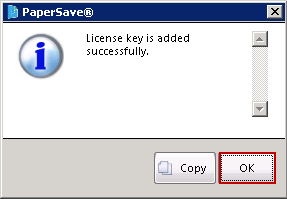
OR
Import License:
The other way to add new license is, using Import License button. Please make sure that you have a valid License file in the format, .PsLicenseInfo readily available with you. Click on Import License button and browse to the path where the License file is available. Select the file and click on Open button. Import PaperSave Licenses window should open, showing you the list of License Key (as purchased by you) with the Concurrent License(s) and its respective License Type, as displayed below. Select the desired License Key and click on Import button.
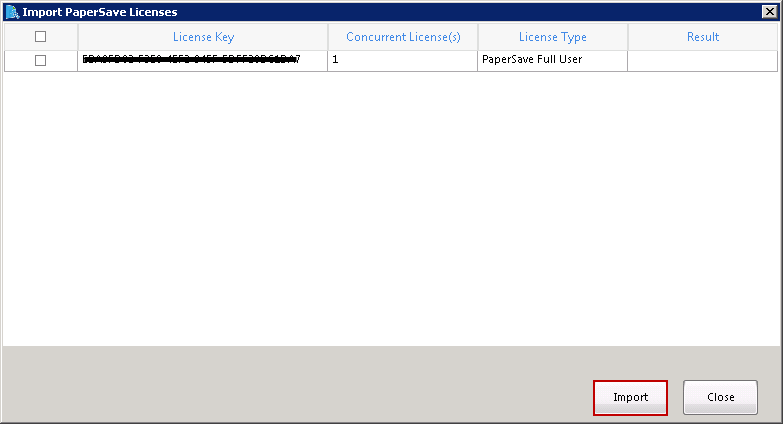
You should see below message prompt, once License Key is successfully imported. Click on OK button to exit the window.
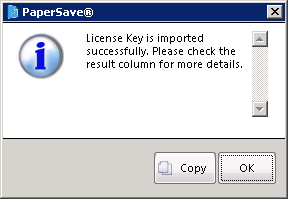
You will be again directed to PaperSave Licenses window to view the result under Result column. If you wish to import another License Key (if exists), then you can select the License Key and click on Import Button. To close the window, click on Close button.
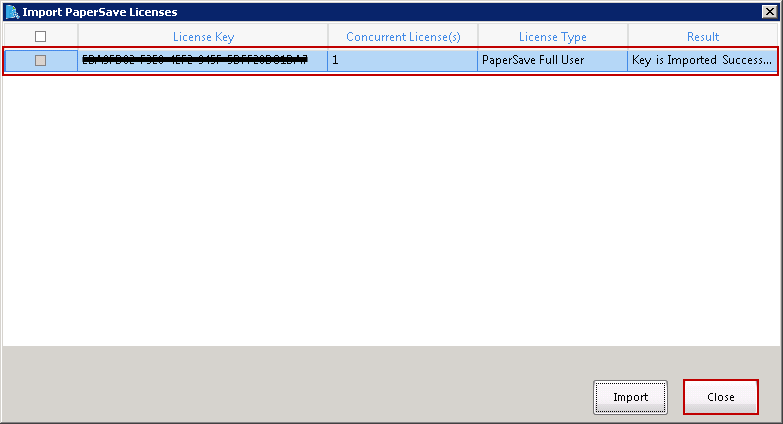
You can view a new License Key entry in the grid showing the License Type and Concurrent Licenses for each.