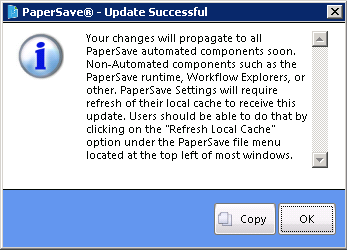To delete a user defined Host Application (Non-Host Application) into PaperSave, follow below given steps:
1. Go to PaperSave Settings>> Select Records Management>> Select Host Application Section.
2. Select user defined Host Application (Non-Host Application) that needs to be deleted.
3. Click Delete on the toolbar.
4. System will ask for your confirmation before deleting the user defined Host Application (Non-Host Application). Click Yes to continue performing the action.
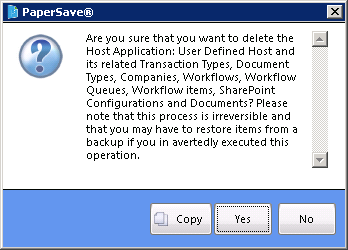
5. However, in case if the Host Application (Non-Host Application) that you are trying to delete, has related Transaction Types, Document Types, Companies, Workflows, Workflow Queues, Workflow Items, SharePoint Configurations and Documents that has been used in some or other way, then system will prompt below displayed window and you need to provide your PaperSave Settings Password and also the reason for deleting the selected Non-Host Application. Then click Confirm Delete button to perform the action.
Note: |
Log of this action would be automatically generated in Audit Log irrespective of whether Audit Log Configuration is enabled or disabled. Moreover, there is no way for the user to configure Module for this action from Configuration window. |
6. Once the Host Application is successfully deleted from PaperSave, you will be able to view a successful message. Click OK and exit the window.