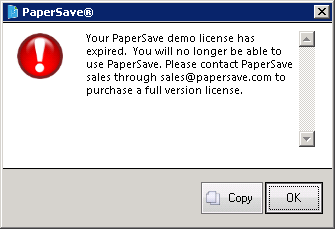| Show/Hide Hidden Text |
Demo Licenses:
Incase, you are using Demo version of PaperSave, then you will be able to view expiry date column under Concurrent Licenses tab as displayed below.
Note: |
Expiry Date column will not appear if you are using PaperSave's Full Version. |
Users using Demo version of PaperSave should view below displayed message, when trying to access PaperSave Applications. Click on OK button to exit the message prompt and get directed to the respective PaperSave Application.
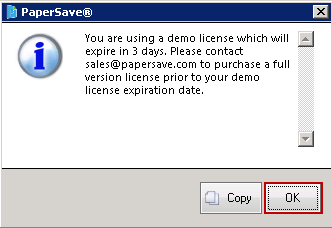
Once PaperSave's Demo Version is expired, you should see below message saying that the "PaperSave License is expired, now you can not use PaperSave. Please contact PaperSave Support to buy the license." Click on OK button to exit the window.