| Show/Hide Hidden Text |
To edit and update a published Workflow 2.0, you need to follow below given steps:
1. Go to Workflow section and select the workflow that need to edited. Thereafter click on UnPublish button available on the toolbar.
2. Below displayed will open asking you for the confirmation. Click on Yes button to continue.
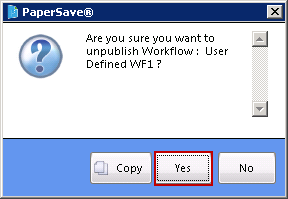
3. Below displayed informative message window will open. Read the message carefully and click on OK button.
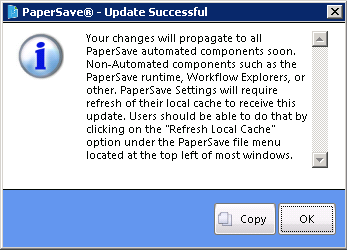
4. Now select the unpublished workflow and click on Edit button available in the toolbar to edit the workflow.
5. Once the workflow is ready for editing, Design Workflow option will get enabled. Now click on Design Workflow option to open Workflow in designer mode. Thereafter you are ready to make the required changes in workflow design. Once all the updates are done, you need to save and publish the workflow by following the steps mentioned in Saving and Publishing a Workflow.
Note: |
If you are editing a Workflow without UnPublishing the Workflow, then you will be able to view below displayed message window. However, you will be allowed to change few properties of the workflow mentioned in the below screen without unpublishing the workflow. Click OK to exit the window.
|
6. You are allowed to enter value for Stack Size in the available text-box. When you would click Load Next Stack button from Workflow Entry Viewer window, then system should load the stack as per the value set from here.
Note: |
||||
|