To edit and update a published Workflow 1.0, you need to follow below given steps:
1. Go to Workflow section and select the workflow that need to edited. Thereafter click UnPublish button available on the toolbar.
2. System will ask for your confirmation before Un-Publishing the Workflow and below displayed window will open. Click Yes to continue.
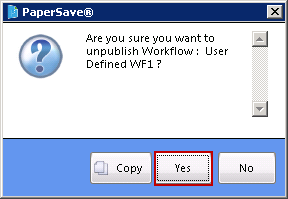
3. Below displayed informative message window will open. Read the message carefully and click on OK button.
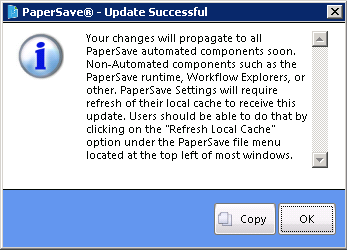
4. Now select the unpublished workflow and click Edit button available in the toolbar to edit the workflow.
5. Once the workflow is ready for editing, Design Workflow option will be enabled. Now click on Design Workflow option to open Workflow in designer mode. Thereafter you are ready to make the required changes in workflow design. Once all the updates are done, you need to save and publish the workflow by following the steps mentioned in Publishing Workflow.
Note: |
If you are editing a Workflow without UnPublishing the Workflow, then you will be able to view below displayed message window and any changes made to the Workflow Design will not be saved.
|