| Show/Hide Hidden Text |
The Multi-Association indexes inner-relationships of the host transactions along with records from the PaperSave database. It allows users to create a Dynamics MultiAssociation between two host applications transaction or within the same host application transactions or between the same Transaction Types. The PaperSave System will find the associated transactions in between Parent Transaction Type and Child Transaction Type.
Users have the ability to map new associations by defining the association details using a mapping query list between Parent Transaction Types and Child Transaction Type. Before creating a dynamic multi-association, a user can add their own formulas(query) while adding Transaction Mapped Associations in PaperSave Settings. These formulas can be based on Transaction Type source command columns. Any profile fields keyed by user that matches the formula in between the transaction will generate a relationship in between the two hosts or within the host.
To Associate Transaction types, proceed with following steps:
1. Click on MultiAssociation under General option in PaperSave Settings and then select Transaction Type Mapped Association tab as shown below.
2. Click on Add button available in the ribbon to enable the Association Details panel as displayed below:
3. Select Parent Host Application, Module, Transaction type from the respective drop down list, and then select Child Host Application, Modules and Transaction type from the respective drop down list as displayed below. Now click on Add Filter button to add filter and define particular formula.
4. Clicking on Add Filter button will add a row allowing you to set the required parameters. You can add multiple filters by clicking on Add Filter button and then you can group them using Group AND and Group OR button.
To group the filter with And condition, select the rows by checking the check-boxes and click on Group AND button. You should see the grouping as displayed below.

To group the filter with OR condition, select the rows by checking the check-boxes and click on Group OR button. You should see the grouping as displayed below.

Note: |
To clear all the filters, click on Clear Filters button. You can delete a particular row using the Cross symbol displayed for each row. |
5. On right clicking the group (AND/OR), you should see following options as displayed in the below image.
| • | Select Group: This option allows you to select the whole group. |
| • | Change to AND/OR: This option allows you to change the grouping from AND to OR and vice versa. |
| • | Ungroup: This option allows you to ungroup the rows. |
| • | Add Clause: This option allows you to add new row to the grouped rows. |
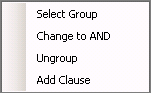
6. After defining the query, click on Save button to save the query. If there is any inner-relationship in between the transaction as per query, IsActive status will show as True. If there is no relationship or false query in between the transaction, IsActive status will be False.
User can view these associated document from both the Parent and Child Transactions Type using the PaperSave forms where the Show Associated Documents button exists on toolbars of Document Display, Document Explorer, PaperSave Workflow, Workflow Entry Viewer, Auto Entry forms and Workflow Item Reviewer.