This feature provides a way to import workflow queues for existing workflows, or export the workflow queues depending upon the selection of host applications from the tree node in the PaperSave Settings under the WorkflowQueues section.
From the PaperSave Settings window, you are able to export all the workflow queues depending upon the selection of the tree node. It asks for the path of where to save the exported workflow queues which are stored in the form of a CSV file.
Right now the CSV file has a specific structure to import/export the workflow queues.
It's a pre-requisite for importing any of the workflow queue that the workflow exists on the destination side. It includes workflow queues, workflow queue state approvers as well as workflow state wise and queue wise parameters.
Once the queue is created and saved, you can also save the queue to a file by clicking on Export To File on the toolbar. To save the queue to a file follow the steps below:
1. Click Workflow Queues under the Workflows tab in the PaperSave Settings.
2. Select the Queue to be saved to a file.
3. Click Export to File available on the toolbar. The Save As dialog box will open. Then, save and export the Queue so that it will be exported with the following column in an Excel sheet as a CSV file.
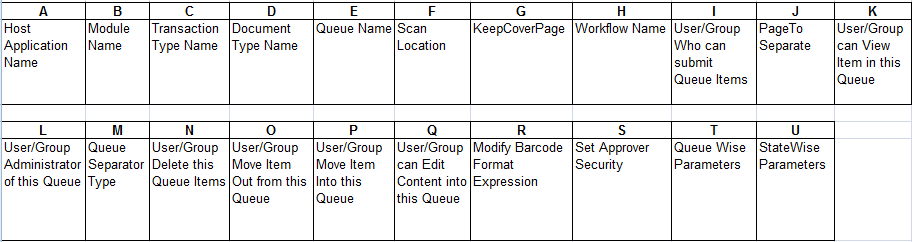
4. Select the appropriate location where the Queue will be saved and provide the name in the File Name box.
5. Click Save.
Similarly, you can also load a Queue that is saved to a file by clicking Import From File. The Open dialog box will open, select the Queue to be loaded and click Open.