| Show/Hide Hidden Text |
MoveToQueueActivity can be used to move the Workflow Item to another Queue from the Workflow.
To use MoveToQueueActivity you need to set the following Properties:
1. To create a State Activity drag an appropriate activity into the design area, then drag and drop the MoveToQueueActivity under an event after which you want MoveToQueueActivity as shown below:
Click on image to view magnify and shrink print screen.
2. The Properties of MoveToQueueActivity will appear as shown below.
3. Click on Ellipses icon for Target Queue to open Lookup Existing Queues window as displayed below. Select the next target queue from the list and click on Select button. After the Queue is selected from the Lookup window, the drop-down list of the TargetState will display the states of the selected queue.
Note: |
||||||
|
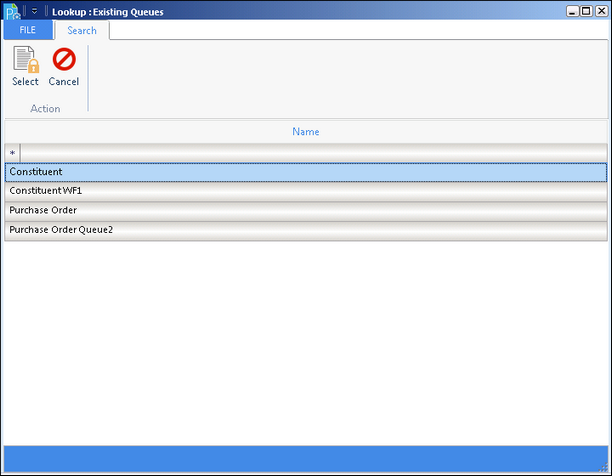 |
| Click on image to magnify/shrink |
4. Enter the details for the various attributes of the Properties.
Name: Provide a name for the activity in this text box.
Description: Provide the description of the activity in this box.
Enabled: Select True/False from the drop-down list to Enable/Disable this activity.