| Show/Hide Hidden Text |
Description of all the groups available under Options tab is mentioned below.
Grid Options Group:
1. Hide Filters: This option will Show/Hide the filters for each column on the top of the document list in the grid.
2. Set Columns: This option is used to Show/Hide the columns to be displayed. You can show the column by selecting the appropriate check box of the column in the Set Columns dialog box. Similarly, to hide the column, uncheck the appropriate check box of the column in the Set Columns dialog box.
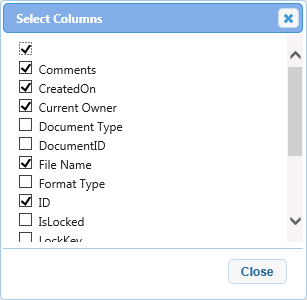
Options Group:
1. Remember Layout: If you have made any changes to the layout of the window i.e. adjusted the position of various panes, then clicking this option will display the same layout when you open the application in the future saving you time with adjusting those panes again.
2. Prompt for Comment: Selecting this option will prompt you to add a comment whenever a document is "Approved" or "Rejected."
3. Prompt to Add Document: In case this button is enabled, you will be asked to associate and add a document to a host application record when you open and save a record of a Host Application.
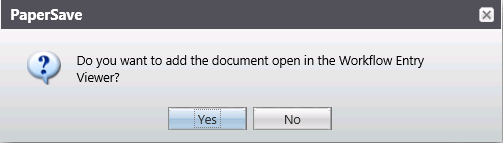
4. Auto Save: If this button is enabled, you will not be asked to save the changes. If this button is not enabled, you will be asked to save the changes.
5. Workflow User: As you click on Workflow User option, Workflow User window will open. You can view the Workflow User details in the below displayed screen.
6. Save Workflow History: This option is used to save workflow history in an HTML file.
7. Export: This option allows you to export the document list displayed in the grid to an excel file in .xlsx format only.
8. Show All Comments: This icon represents Show All Comments. This option can be used to view all the comments added for the selected Workflow Item in the grid.
9. Show Hidden Fields: This icon represents Show Hidden Fields. This option can be used to view all the hidden profile fields for the selected Workflow Item in the grid.
10. Audit Trail: This option is used to view Audit Log Details for the selected Workflow Item. Click here to know more about Audit Trail.
11. Change Owner: This option will only get enabled if the selected Workflow type is Workflow 2.0. This option is used to change the current owner of the step. Select the document whose owner need to be changed and click on Change Owner button. As you click on Change Owner button, Select Owner window will open as displayed below. You can double click on a particular Workflow User and change the current owner of the step.
Note: |
A Workflow Super User or a Workflow Admin or the Current Owner of the Workflow Item will only be allowed to change the Owner of the selected Workflow Item. |
Template Group
1. Add Current Profile as Template: This option is used to add the Document Type profile fields along with its values as a template. You can create a number of templates. There are two types of templates:
| • | Global Template is a template visible to all users and |
| • | Local Template is visible for those who create the template. |
2. Edit User Templates: This option is used to edit the Global Templates along with the templates created by you using the PaperSave Web Workflow.
Drag & Drop Group:
Reset Drag & Drop Default Submission: This button allows you to reset the Default Submission Type remembered during drag & drop. You need to deselect Reset Drag & Drop Default Submission state button to view Submission Type window while you drag & drop the items in the Workflow.
Options Group:
Change Layout: This option allows you changing the layout of the currently displayed grids.