| Show/Hide Hidden Text |
To add documents to PaperSave using ScanNow method, you need to follow below mentioned steps:
1. Open Host Application (here, Student Information System). Select the appropriate Transaction Type and related record to which you want to add the document. Expand PaperSave menu. Click PaperSave - Add Documents button as displayed below.
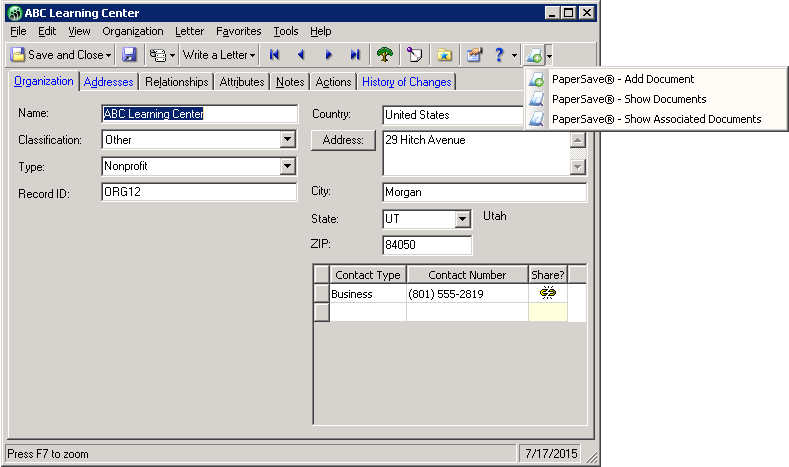
2. PaperSave Add New Document form will open as below. Click ScanNow button available in the ribbon.
Note: |
You will be asked to install PaperSave Scan Helper if you are using ScanNow functionality for the first time from PaperSave Web Client. |
3. Select Scanner window will open. Select the scanner and click Select. To make the selected Scanner as the default one, check 'Save Selected Scanner as Default' check-box. So, next time while performing ScanNow you will not be asked to select the Scanner from the list. However, you can reset the default scanner from ScanNow Settings window.
Note: |
If you are unable to view the desired Scanner in the list, it is recommended to click on the URL (Can't find a scanner that you are looking for? Click here) displayed at the bottom of the screen. Try doing this for three times and if still you do not find the scanner in the list, contact PaperSave Support Team. |
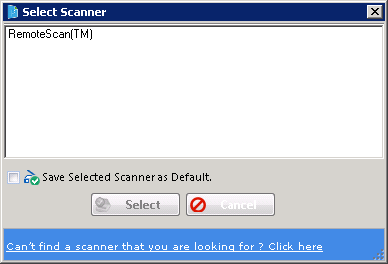
4. Wait till the process gets completed. Once the scanning process is completed, document will be added to PaperSave and you will be directed to Add A New PaperSave Document window.
Note: |
If you are unable to view the .pdf type files in the document viewer section, then you will have to add the PaperSave Site address under trusted sites by following the steps below: 1. Open Internet Explorer (We assume your default browser is IE). 2. Expand Tools Menu>> Select Security tab>> Select Trusted Site zone and click on Sites button. 3. Trusted Sites page will open. Add PaperSave Site under this zone and click on Add button. 4. Then close the page and click on OK button to save the settings. 5. Restart the browser and try viewing .pdf type files. |
This is how you can add document to PaperSave using ScanNow method.