| Show/Hide Hidden Text |
Before you start deploying SSRS Reports, you need to make sure that the user who is responsible for deploying SSRS Reports, will need to have System Administrator role on Site Level and Content Manager role on Folder Level. However, if the user who is supposed to deploy reports is local administrator or domain administrator then there is no need to assign these roles to that user. But if the user in not an administrator then he/she need to have the required rights explicitly from Report Manager.
You need to follow below steps for assigning required roles to the group or user:
1. Go to Start Menu>> Click All Programs>> Expand Microsoft SQL Server>> Expand Configuration Tools>> Click Reporting Services Configuration Manager option. Below displayed window will open. Specify Server Name by clicking Find and select Report Server Instance to configure. Then click Connect.
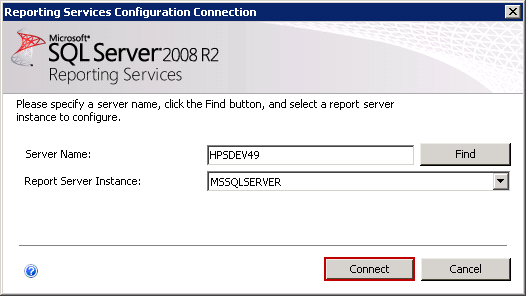
2. Once the SQL Server is connected to the specified Server Instance, below displayed window will open. Select Report Manager URL from the left panel of the screen. You should see the URL that is required to access Report Manager. Click on the URL displayed on your screen to get directed to Report Manager screen.
3. Home Page of Report Manager will open as displayed below. You need to assign roles under Site Settings and Folder Settings. Let us first see how roles are assigned for Site Settings. Click Site Settings available in the top right section of the screen.
4. Site Settings window will open. Select Security tab and click New Role Assignment button.
5. New System Role Assignment window will open as displayed below. Enter the Group/User Name to whom you want to assign the role. Here, you need to select System Administrator role to assign it to the group or user. Click OK to save the changes and again go to Report Manager Home Page.
6. Now let us see assignment of roles under Folder Settings. Click Folder Settings option available in the Report Manager Home page.
7. Click New Role Assignment button to assign the roles.
8. New System Role Assignment window will open as displayed below. Enter the Group/User Name to whom you want to assign the role. Here you need to select Content Manger Role to assign it to the group or user. Click OK to save the settings.
This is how you can assign roles for Site Settings and Folder Settings.